… Create a 3D Commerce Compliant Environment#
Go to Edit > Preferences > Viewport and set ‘MSAA’ to ‘Disabled’, ‘IBL resolution limit’ to 256. Set ‘Background color’ to white (#FFFFFF) in Viewport settings.
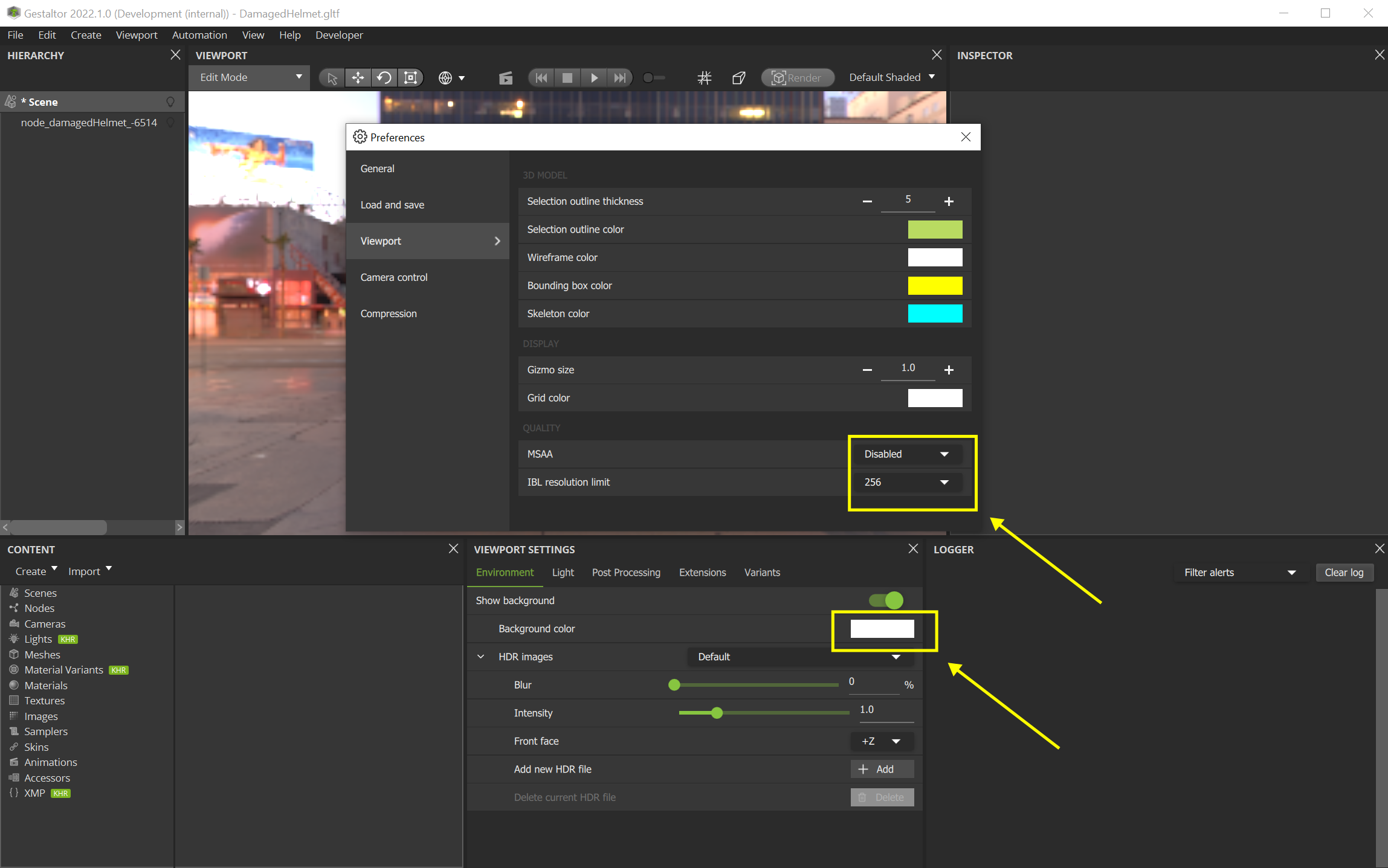
If the MSAA setting was changed restart Gestaltor
Download the Neutral.hdr file from here
Load the downloaded HDR file into Gestaltor and select it
In Viewport Settings disable the Show Background option
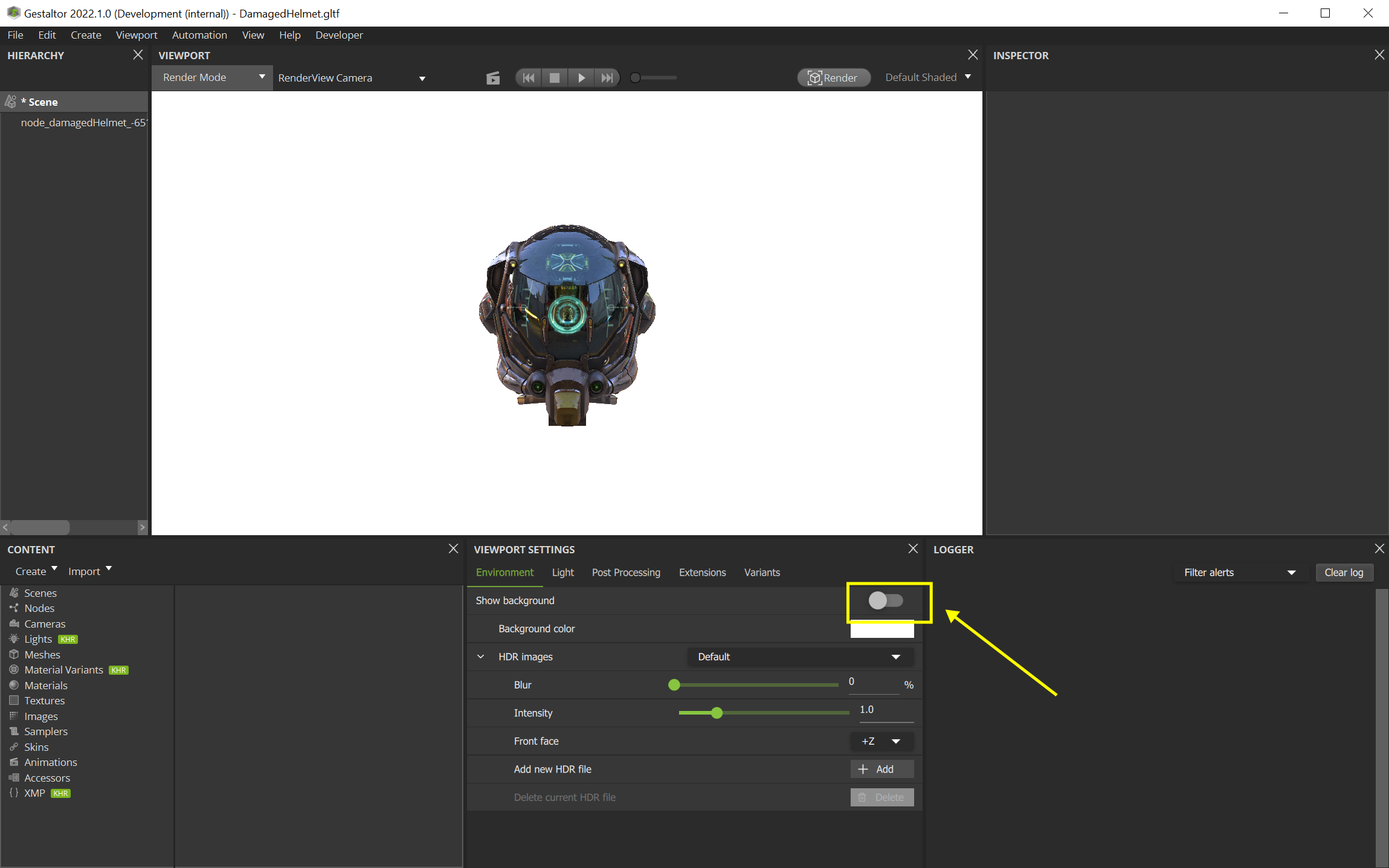
Once you have performed the steps outlined above, you are able to create certification screenshots. This can be done either in Gestaltor via the Render functionality or via CLI. The certification models can be downloaded from this repository.
To create a screenshot in Gestaltor, load a model select the Render Mode and the desired gltf camera. Now create a screenshot with the Render functionality and use 1024 pixel as width and height.
To create a screenshot via CLI use the following command:
Gestaltor.exe -i <path to model> -o <path to save location> --height 1024 --camera <camera to select> --ibl <path>/Neutral.hdr --clearcolor #FFFFFFFF