… Use an Imported Animation#
Select File > Merge… in the menu bar.
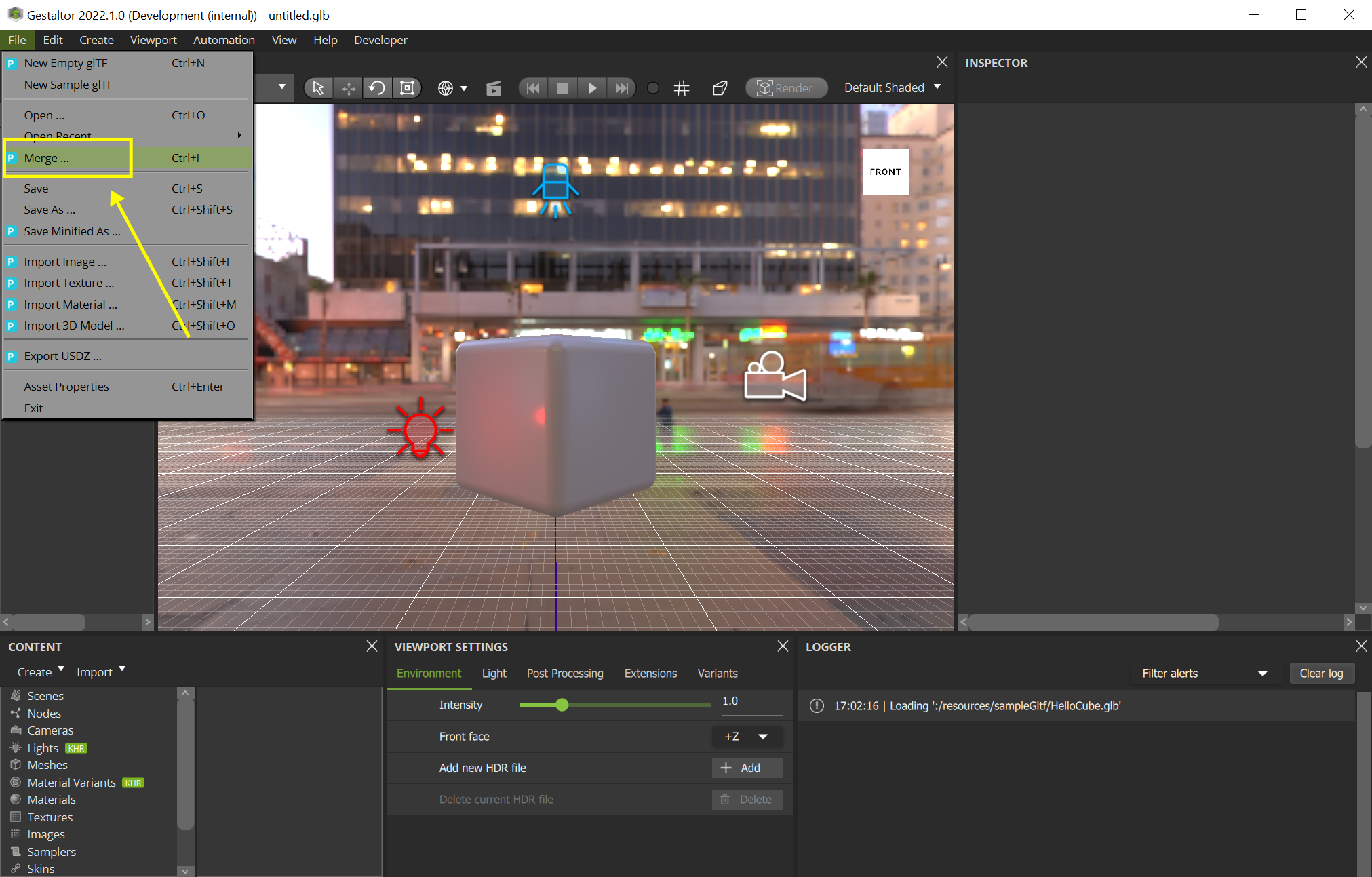
Import a glTF having an animation e.g. Animated Cube
Selecting the second scene in the Content widget, the Gestaltor should be in this state:
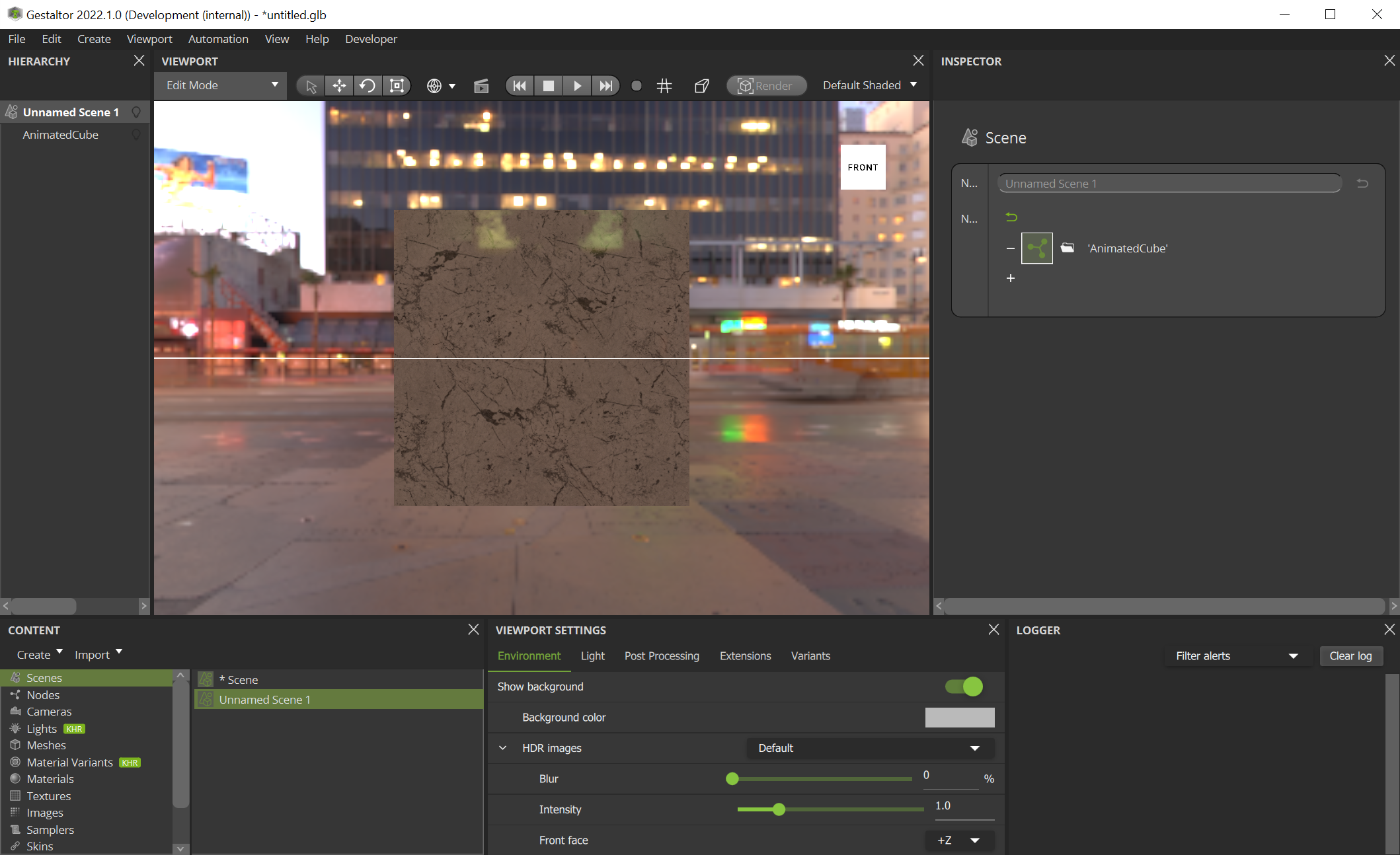
Switch back to the first scene and select the animation in the Content widget to assign to a new target node:
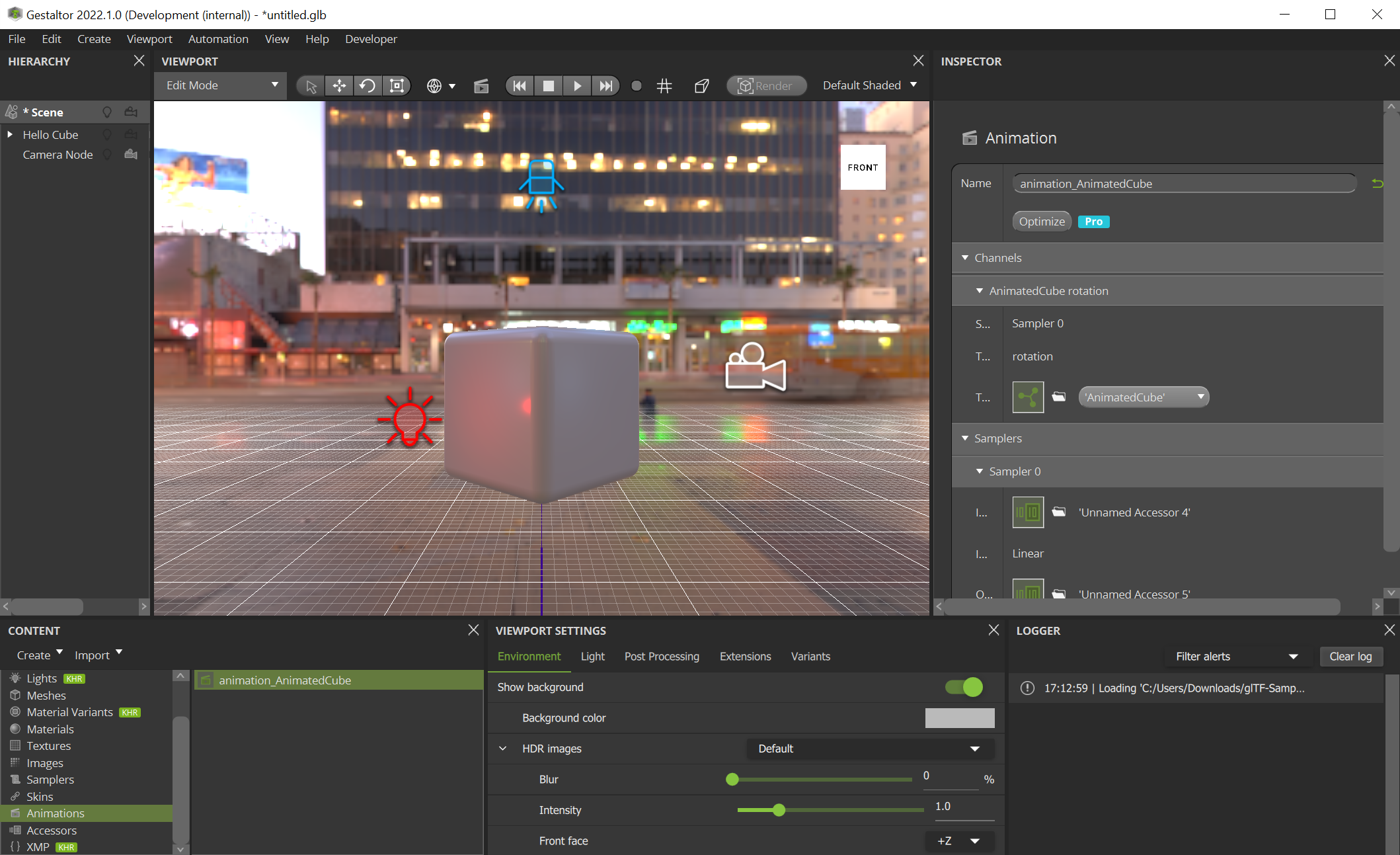
In the Inspector widget, change the TargetNode to “Hello Cube”.
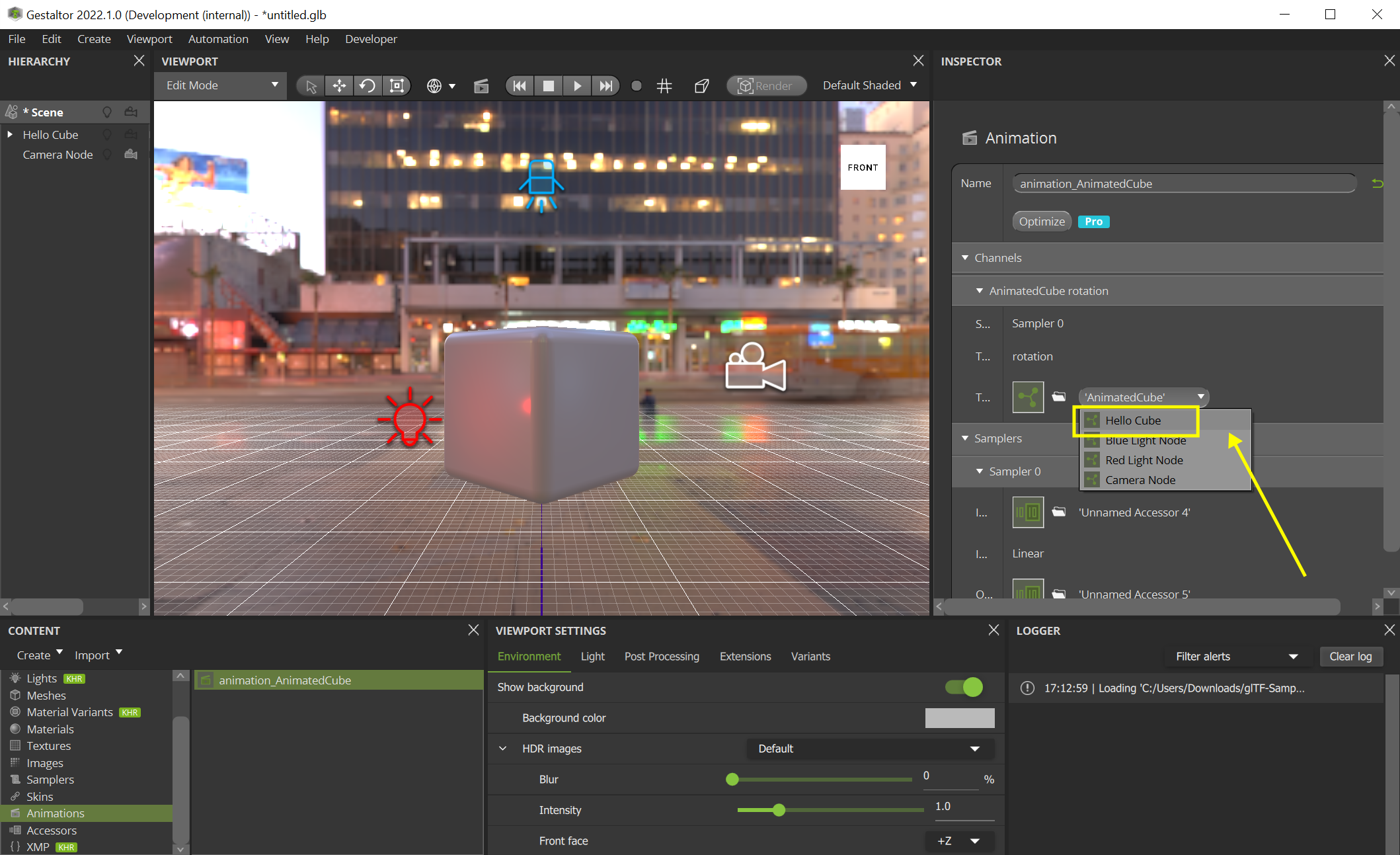
Please make sure to activate the animations in the Viewport widget.
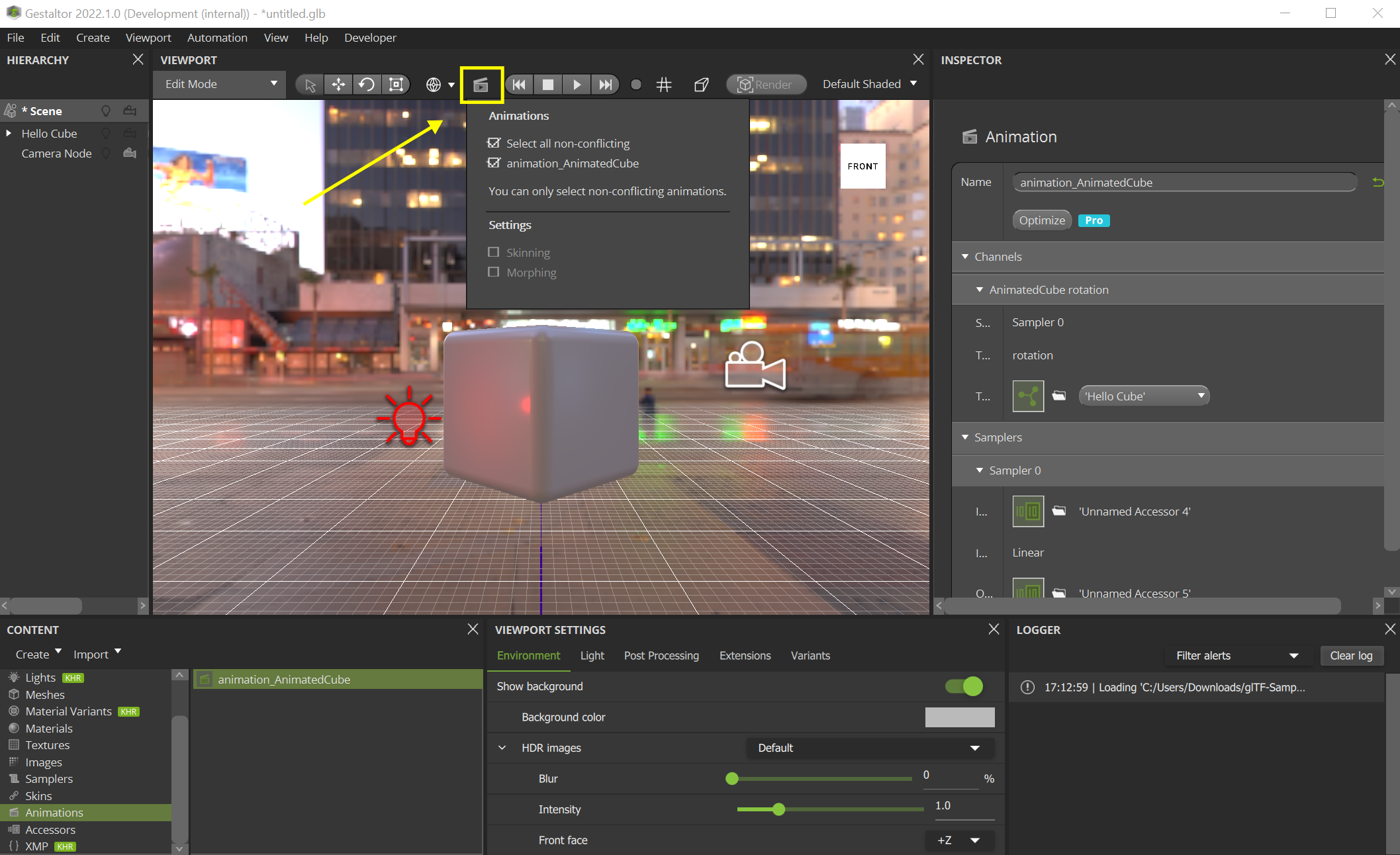
Now the default sample asset is using the animation from the imported glTF.