… Edit Images#
Gestaltor supports launching external image editing software in conjunction with a hot-reload feature that enables a seamless workflow when editing images.
Open a glTF that uses images or import an image into an existing glTF.
Open the Preferences via Edit > Preferences….
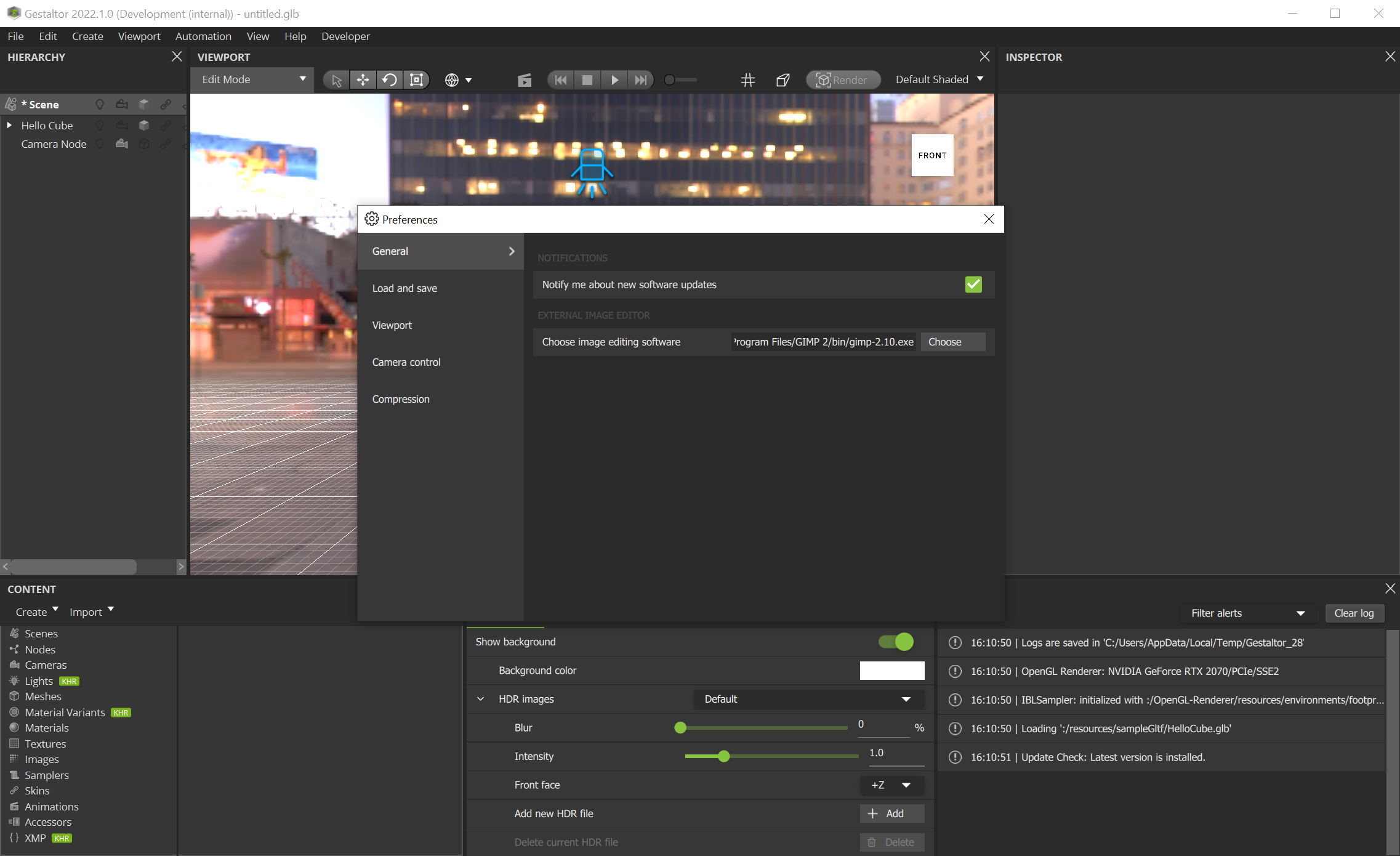
Choose any image editing tool by pressing the Choose button or by typing/pasting the path manually.
Navigate to the image you want to edit in the Content widget (Method A) or in the Inspector widget (Method B).
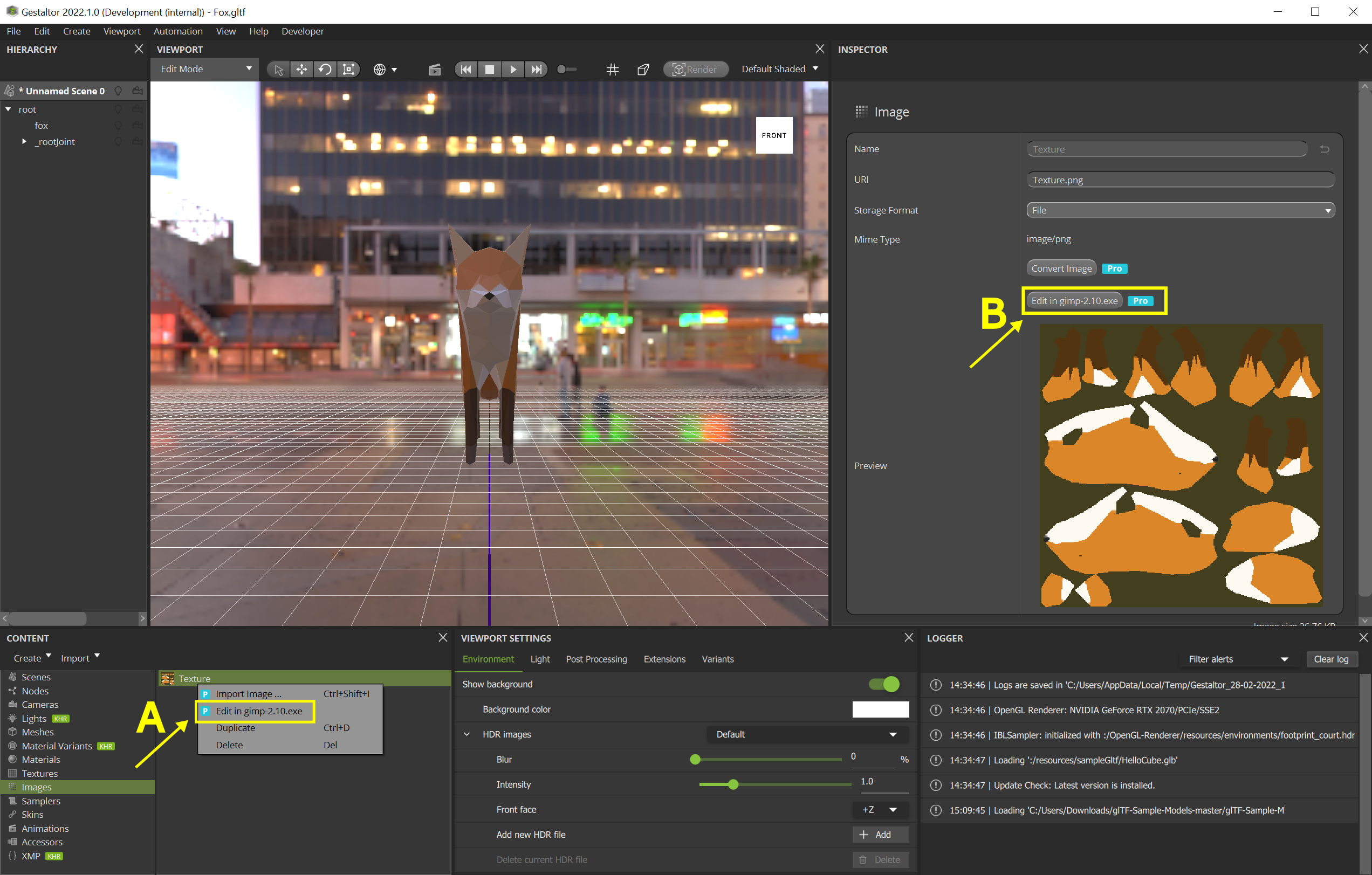
In the Content, right click the image and select Edit in <image editor>…. In the Inspector click the button that reads Edit in <image editor>….
A copy of the image will now be written to a temporary directory on your computer and the image editing tool of your choice will open this image so you can edit it.
When saving your work, make sure to overwrite the opened image. Gestaltor will then reload this image from the disk and display any changes made.
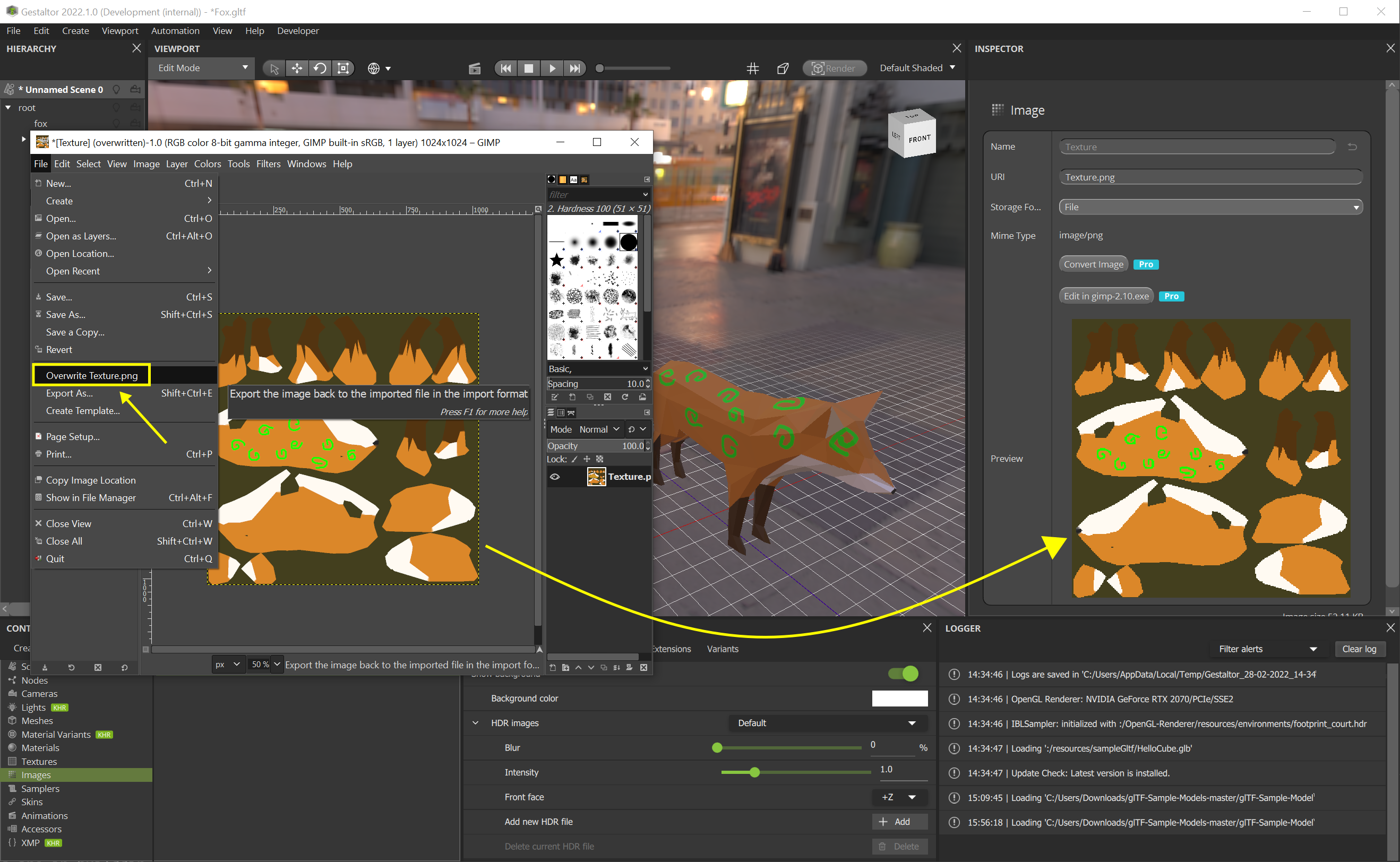
Additional remarks
Due to the nature of the Linux filesystem, the image file is only reloaded by Gestaltor once you close the editing program. On Windows and MacOS the image is reloaded by Gestaltor once you save it.