… Import 3D Models#
Gestaltor allows the import of 3D models of different formats.
Supported formats: .blend .dxf .fbx .gltf .obj .ply .stl .x3d .3ds
Unsupported formats: .bvh .dae .ifc
Select File > New Empty glTF in the menu bar to clean the workspace if desired.
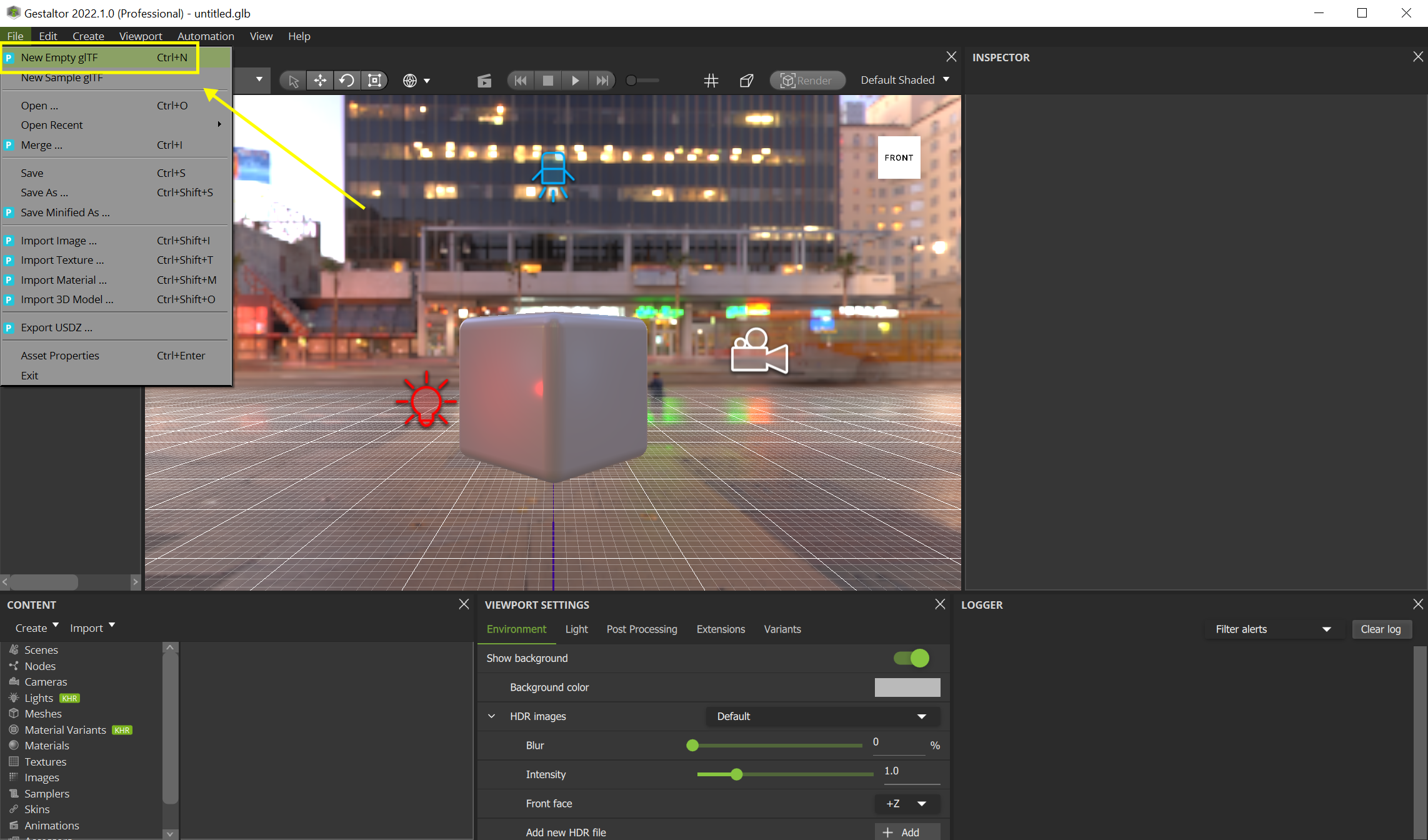
Select File > Import 3D Model… in the menu bar or select Import > Import 3D Model… from the Content widget and select the 3D model you want to import. Click Import. The model has now been added to the currently opened glTF.
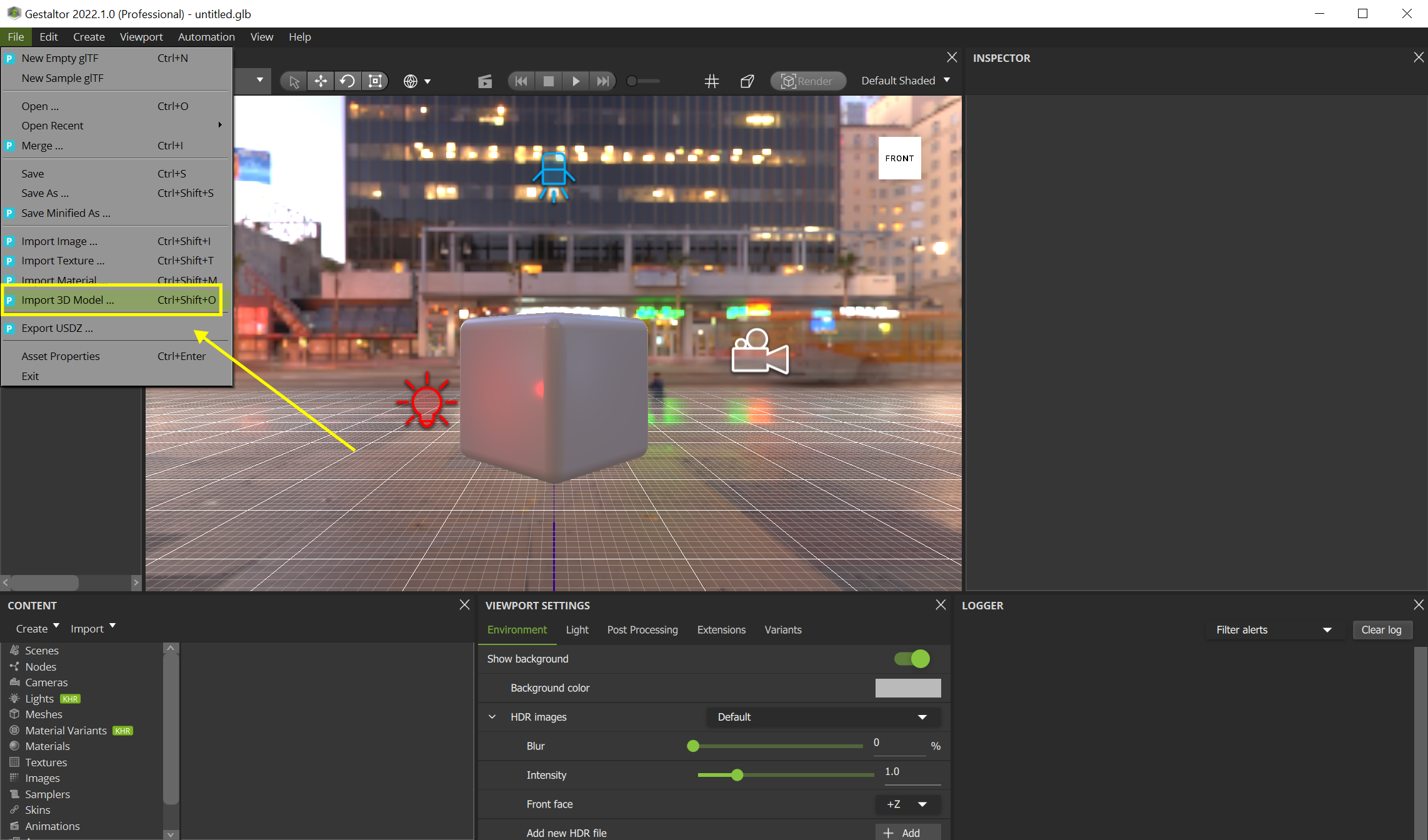
Double click Scenes > Unnamed Scene 1 in the Content widget to visualize the model and interact with it.
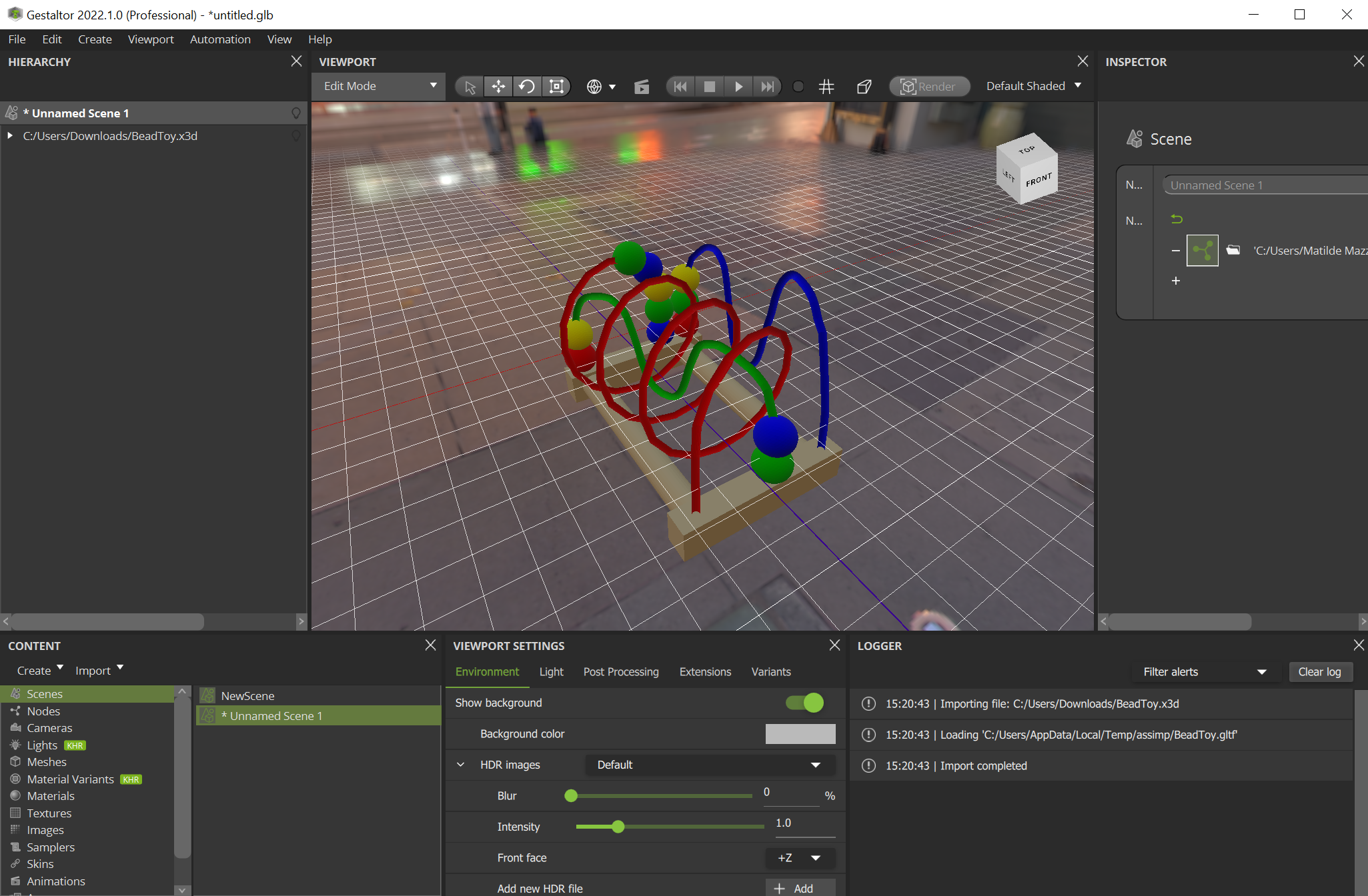
Select File > Save as… to save it as a glTF.
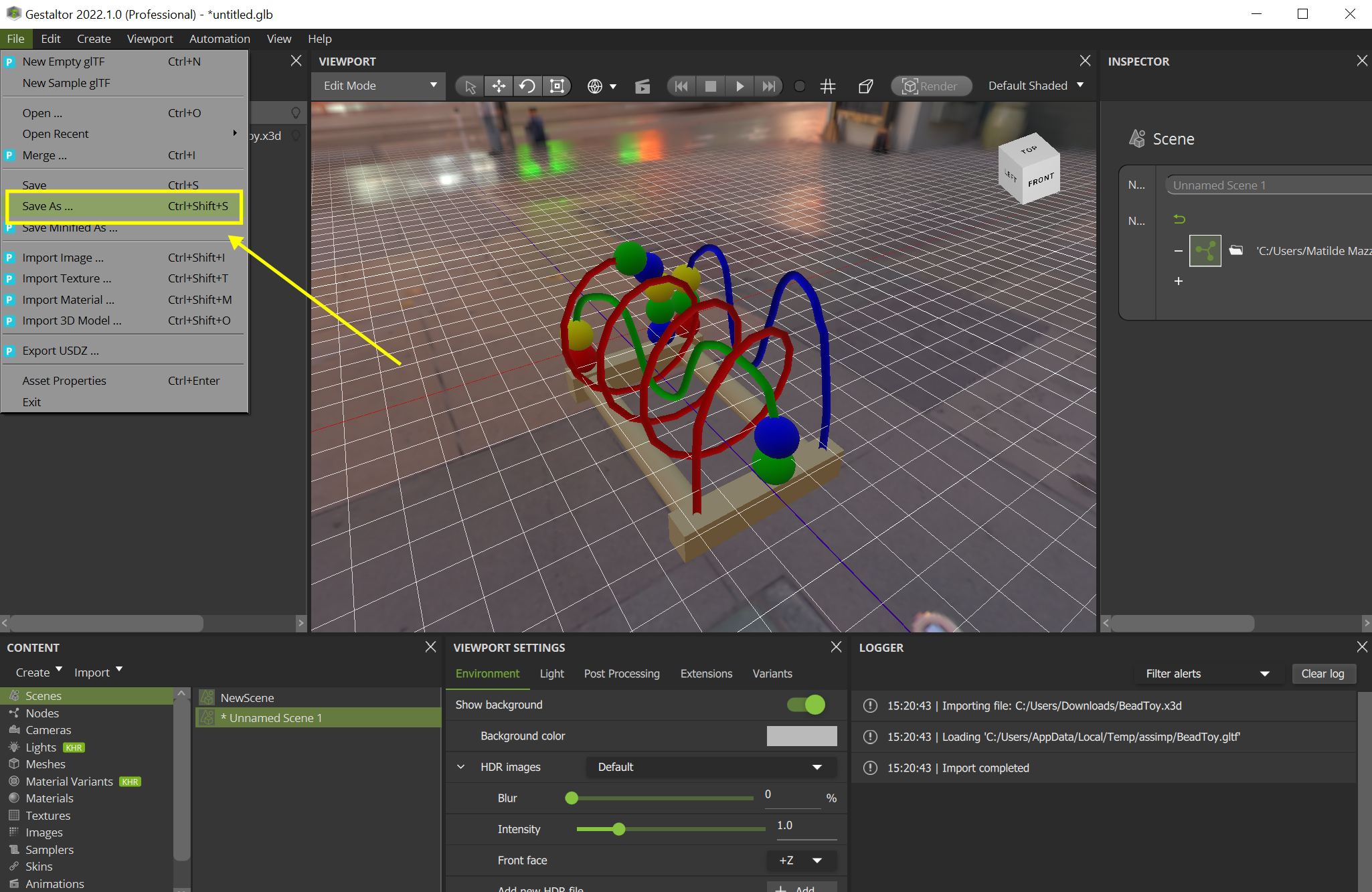
Note
If no textures are shown, make sure they are located in the model’s directory.
If the imported file was exported from another software as a singular file, depending on the format, loading the textures may not be supported. This is usually the case with these formats: .obj, .stl, .ply and .3ds.