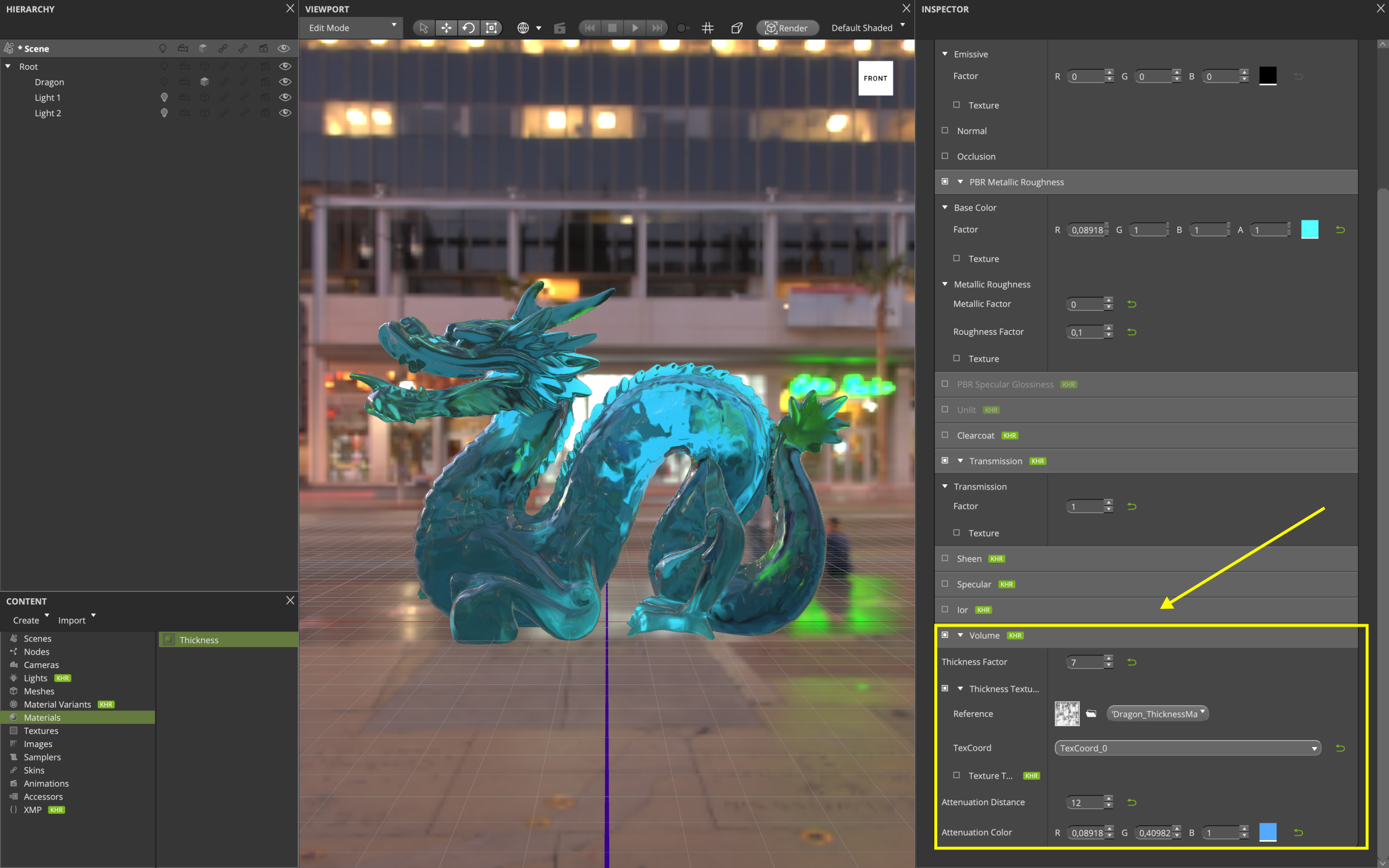… Create a Volume Effect Using a Thickness Map#
Open a glTF File > Open… in the menu bar. E.g. DragonAttenuation
Navigate to the mesh, primitive and material in the glTF scene.

Press the checkbox next to the Volume extension at the bottom.
The Transmission extension is automatically enabled. Choose a Transmission Factor between 0 and 1.
Dependencies: The KHR_materials_volume extension needs to be combined with an extension which allows light to transmit through the surface, e.g. KHR_materials_transmission.
Exclusions: This extension must not be used on a material that also uses KHR_materials_pbrSpecularGlossiness or KHR_materials_unlit.
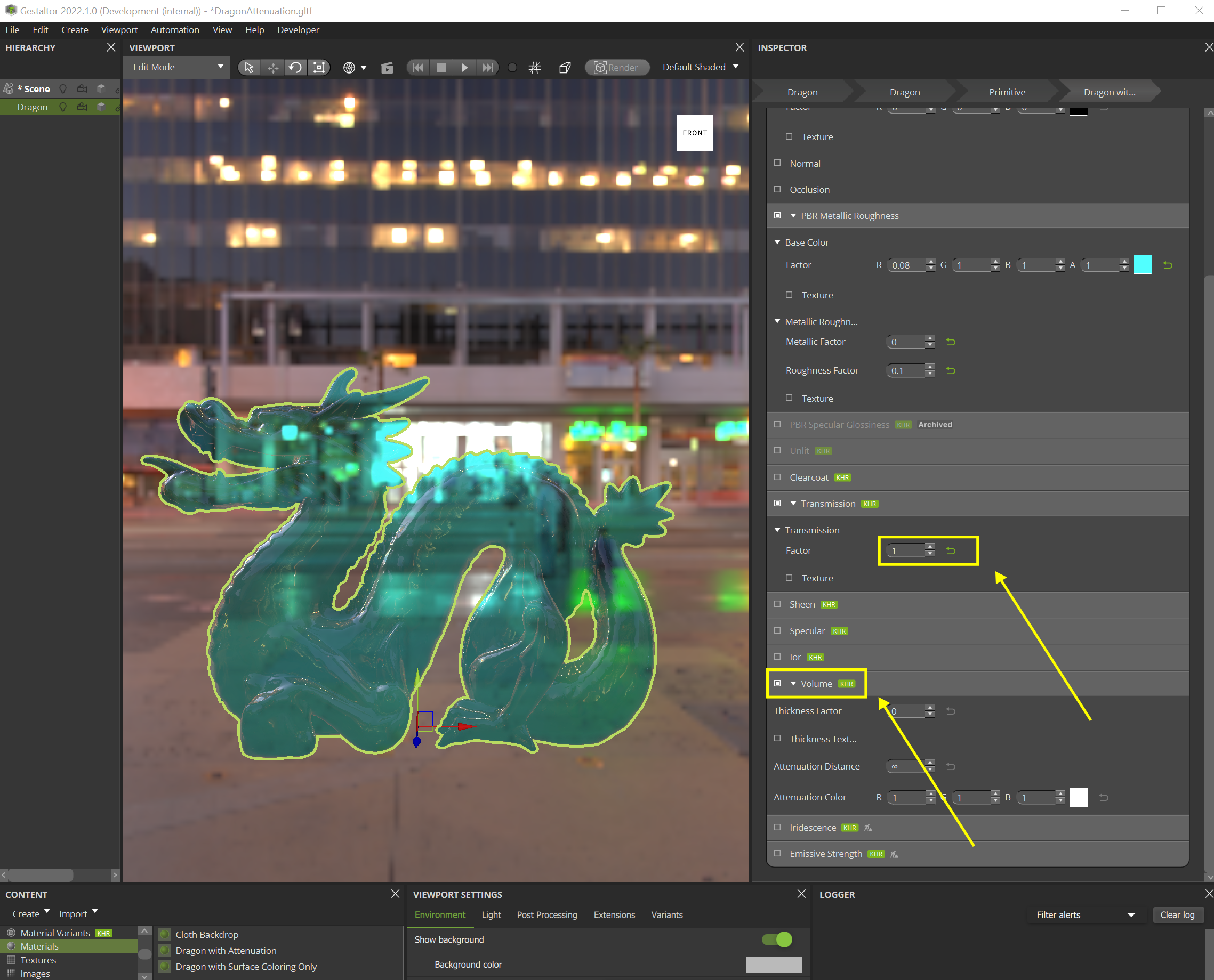
Define the parameters to describe the transmission and volume effects.
Use an existing texture or create one using the Bake Thickness Map feature.
To access the Bake Thickness Map feature, navigate to the primitive in the glTF scene.
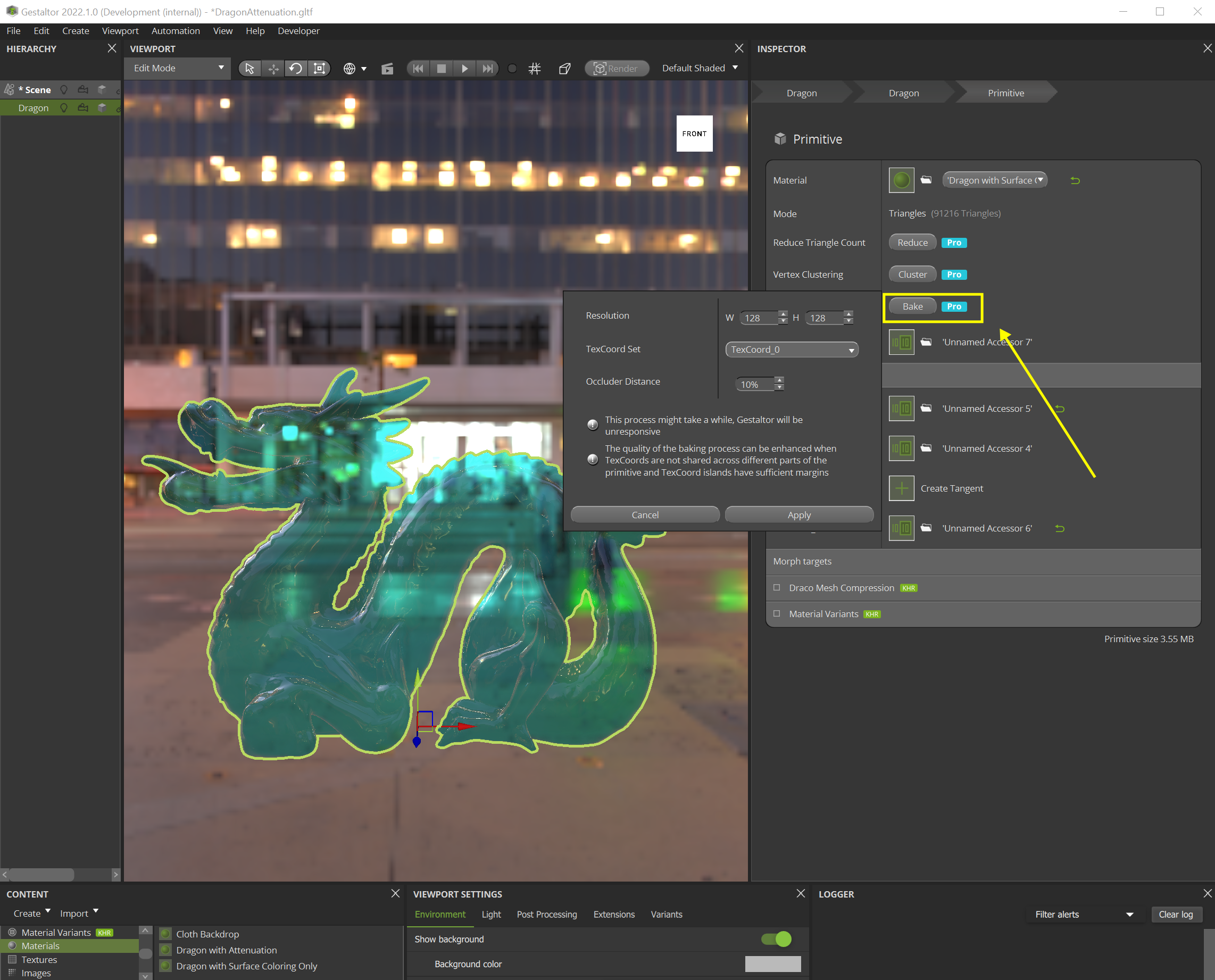
Press the Bake button in the primitive Inspector widget and set Resolution, TexCoord Set and Occluder Distance.
The texture will be generated and stored in the Content widget. This process might take a while.
Use the created texture as the Thickness Texture in the Volume extension. Adjust the Thickness Factor, Attenuation Distance and Colour accordingly.