… Create a Screenshot#
In the Viewport widget, switch to the Render Mode in the drop-down list.
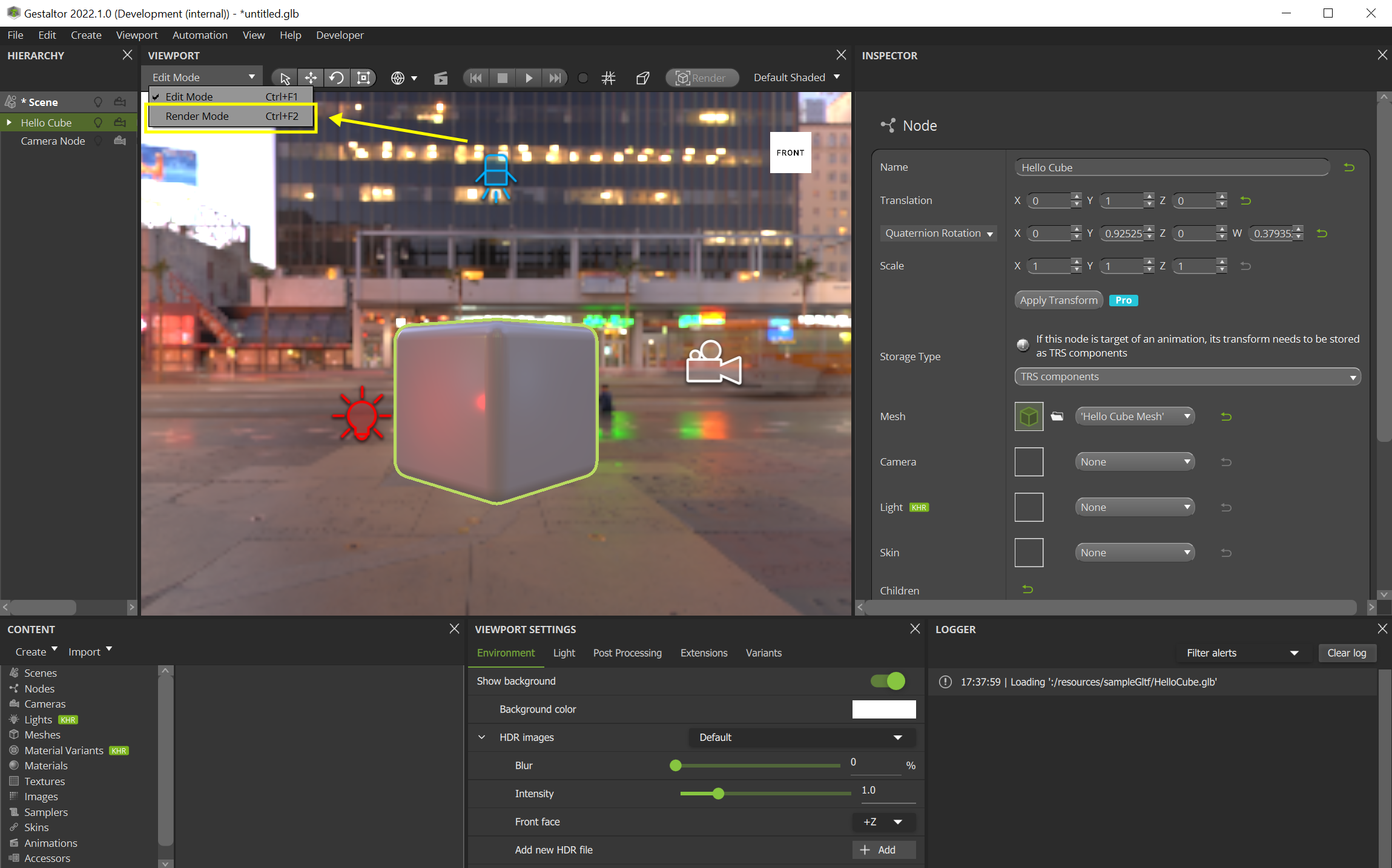
Select the node “Camera Node” in the Hierarchy widget and select the camera:
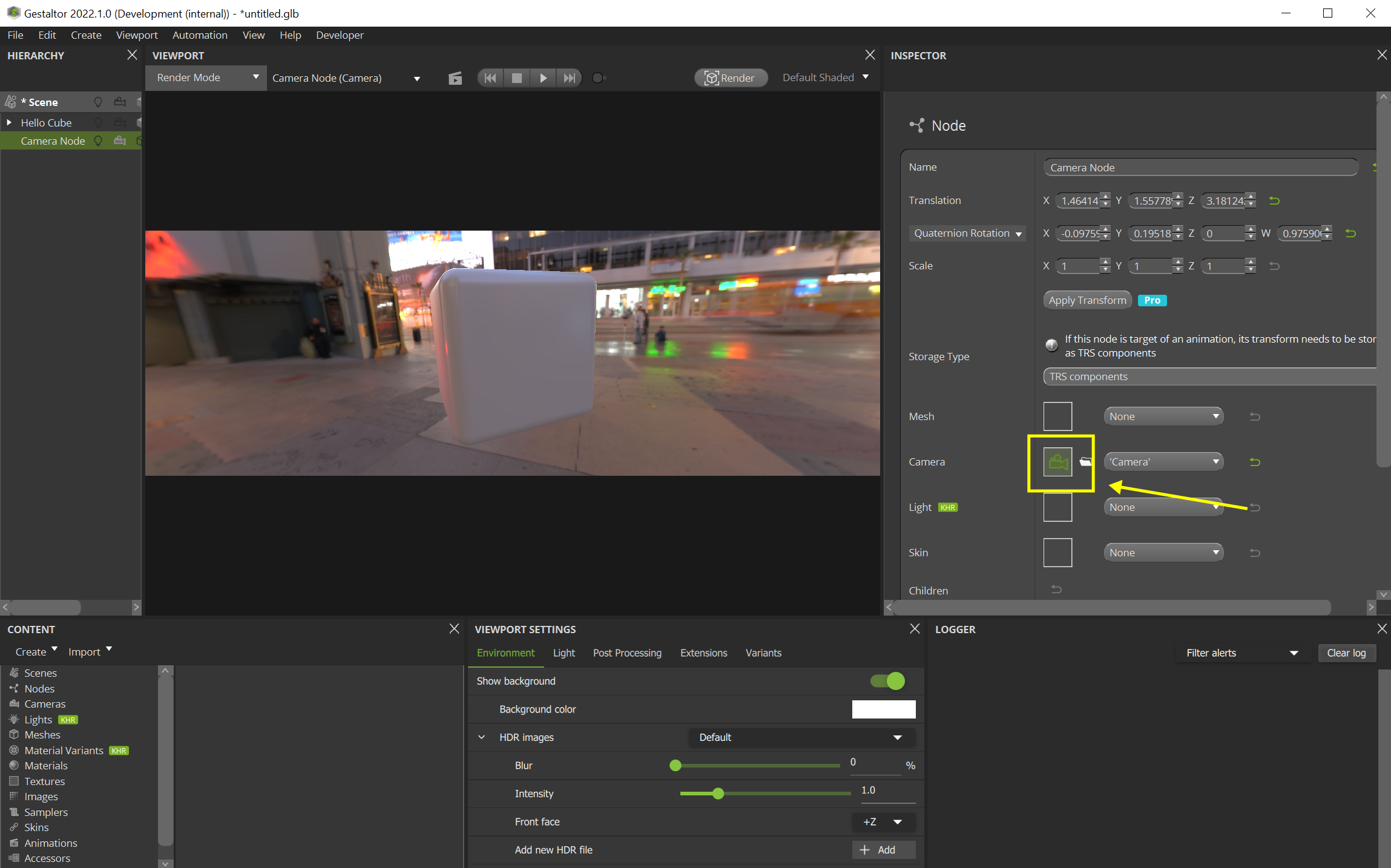
We want to render an image with a resolution of 1500 : 500, so change the Aspect Ratio to 3:
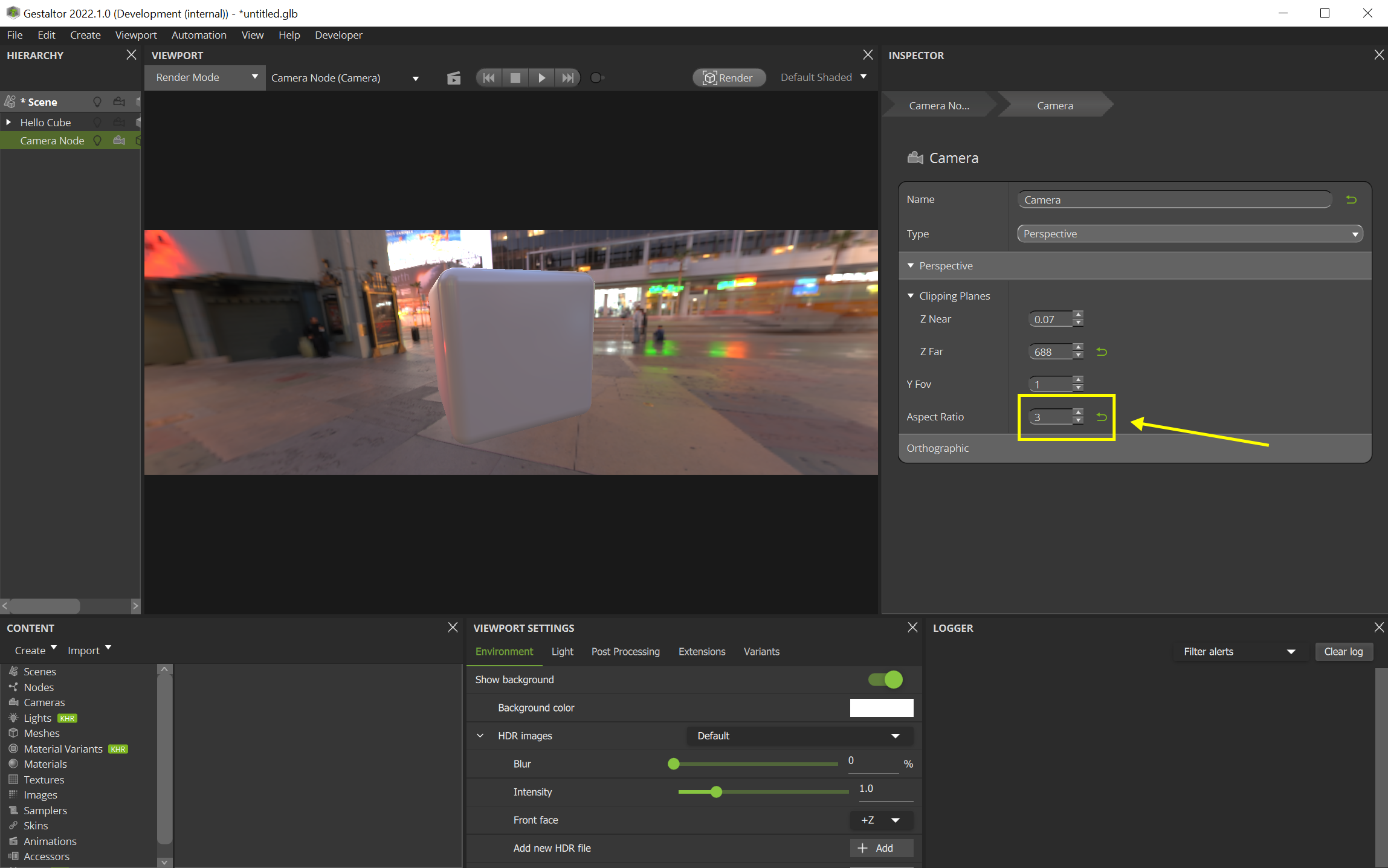
Press the Render button in the Viewport widget. Change the resolution to w = 1500 and h = 500:
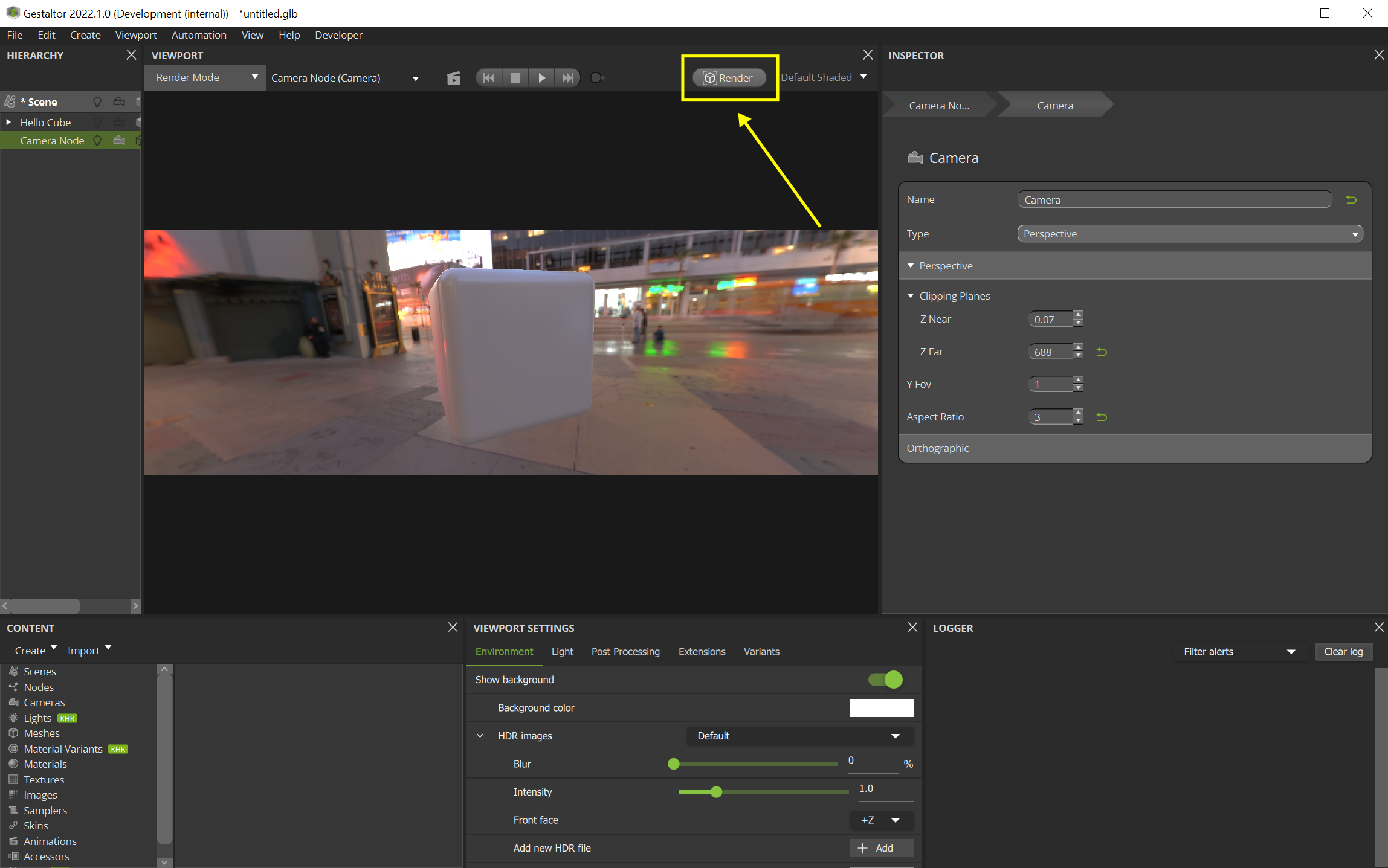
After pressing Render now, the rendered image is stored in the folder defined in the previous dialog:
