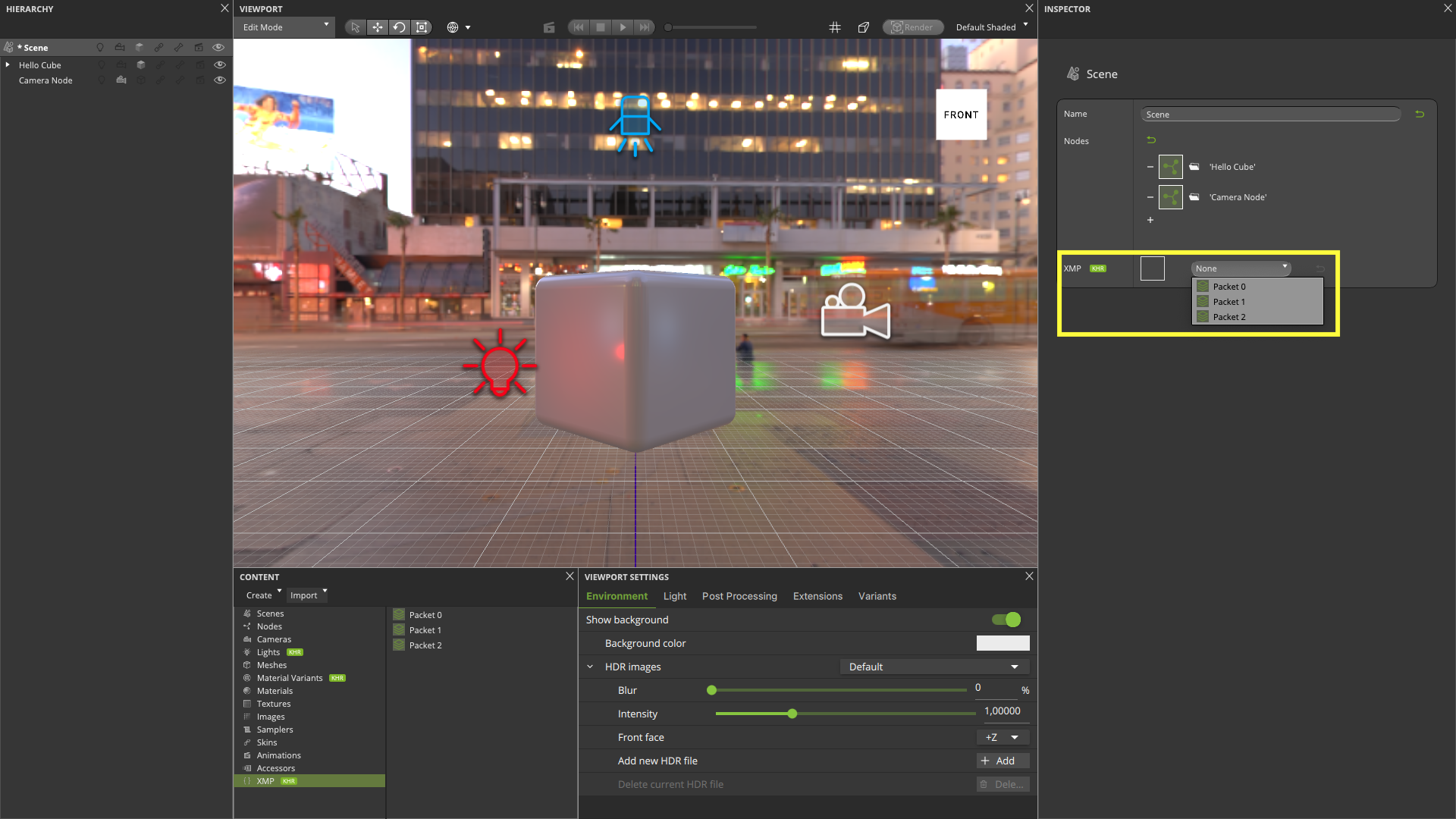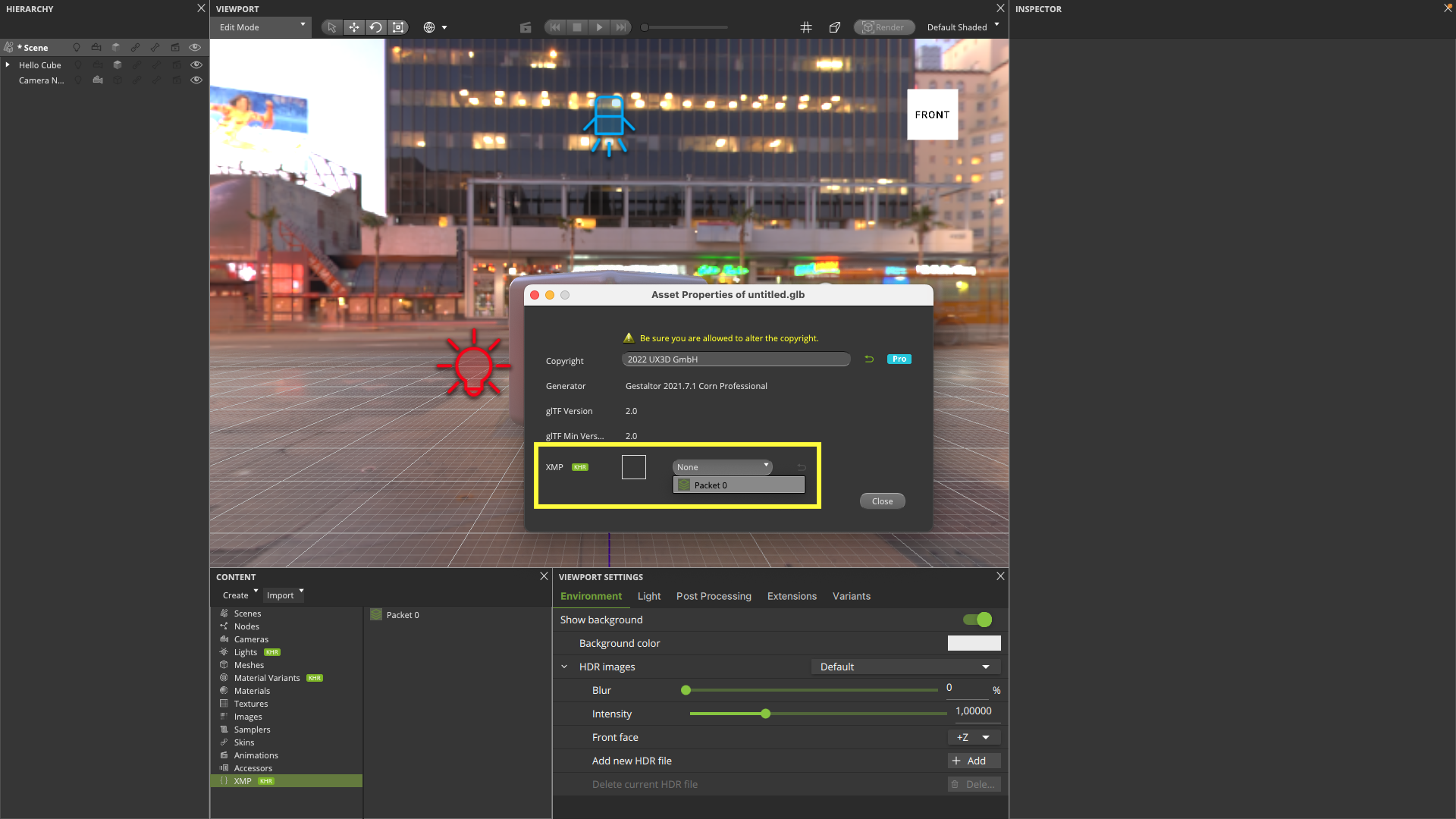… Import and Assign XMP Packets#
XMP metadata Packets can be referenced by glTF objects in Gestaltor.
See also
More information about instantiating XMP metadata in a glTF object: extensions.KHR_xmp_json_ld.
XMP Packets can be added to: asset properties, scenes, nodes, meshes, materials, images, animations. In the Content widget it is possible to import and delete XMP Packets.
Supported format: .JSON.
See also
More information about JSON Linked Data format: JSON-LD.
Here you can download an example file of XMP Packet xmpPacket.json.
Open a .glTF / .glb file in Gestaltor.
Select Import > Import XMP Packet … in the Content, or File > Import XMP Packet … in the menu bar.
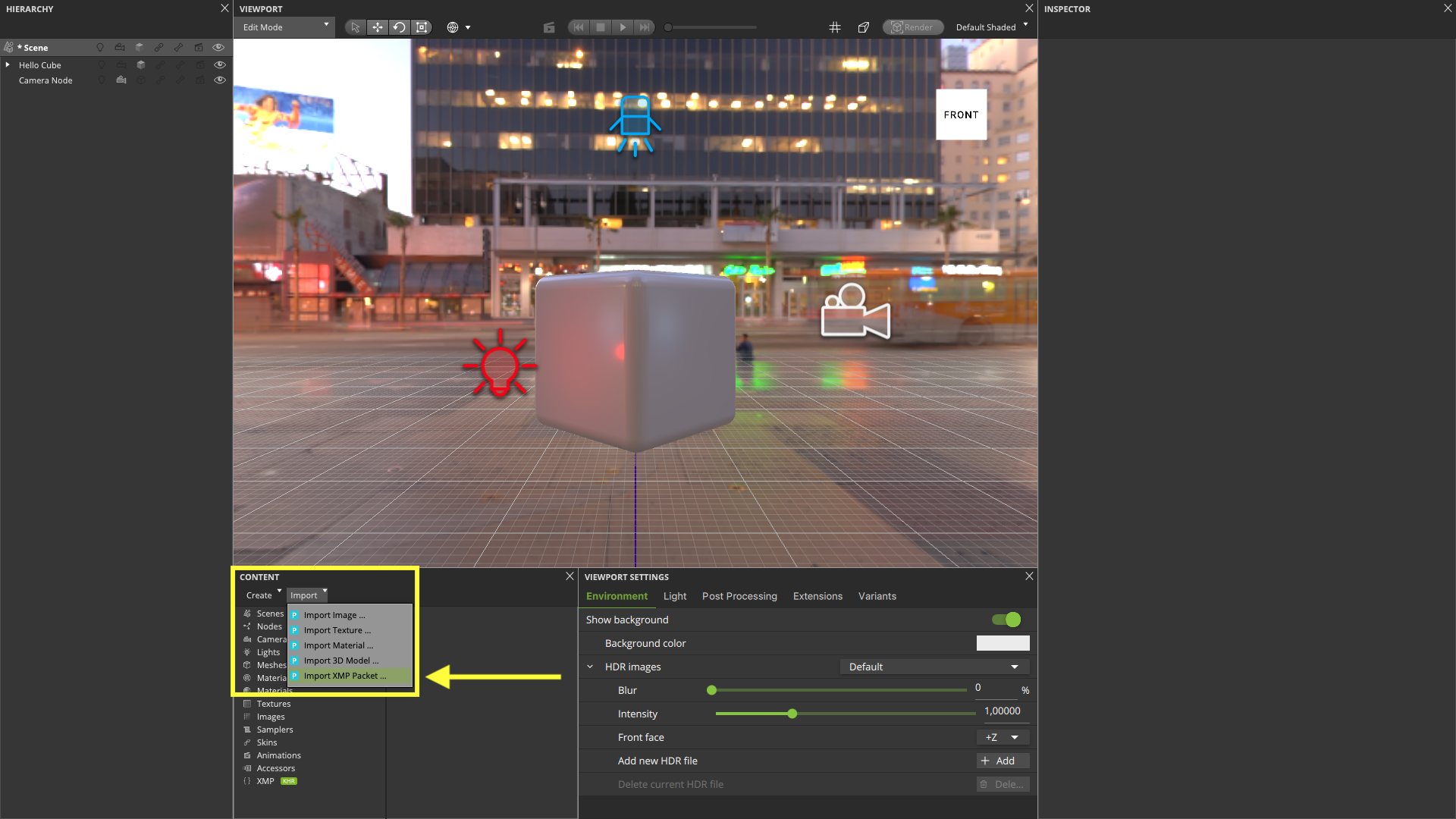
Select the XMP Packet file in the file dialog and wait for the import to complete.
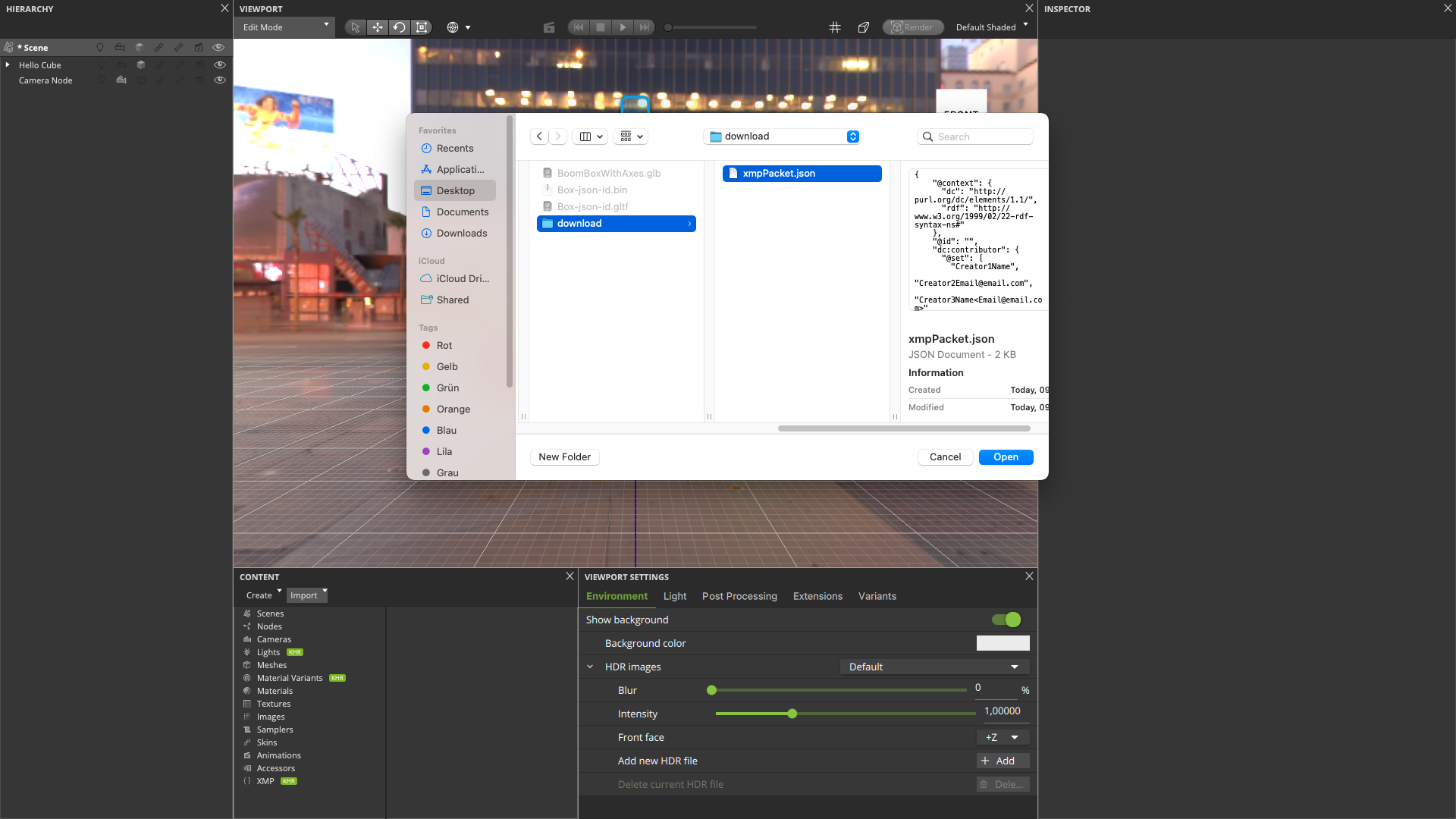
You can see the new XMP Packets listed in the Content widget.
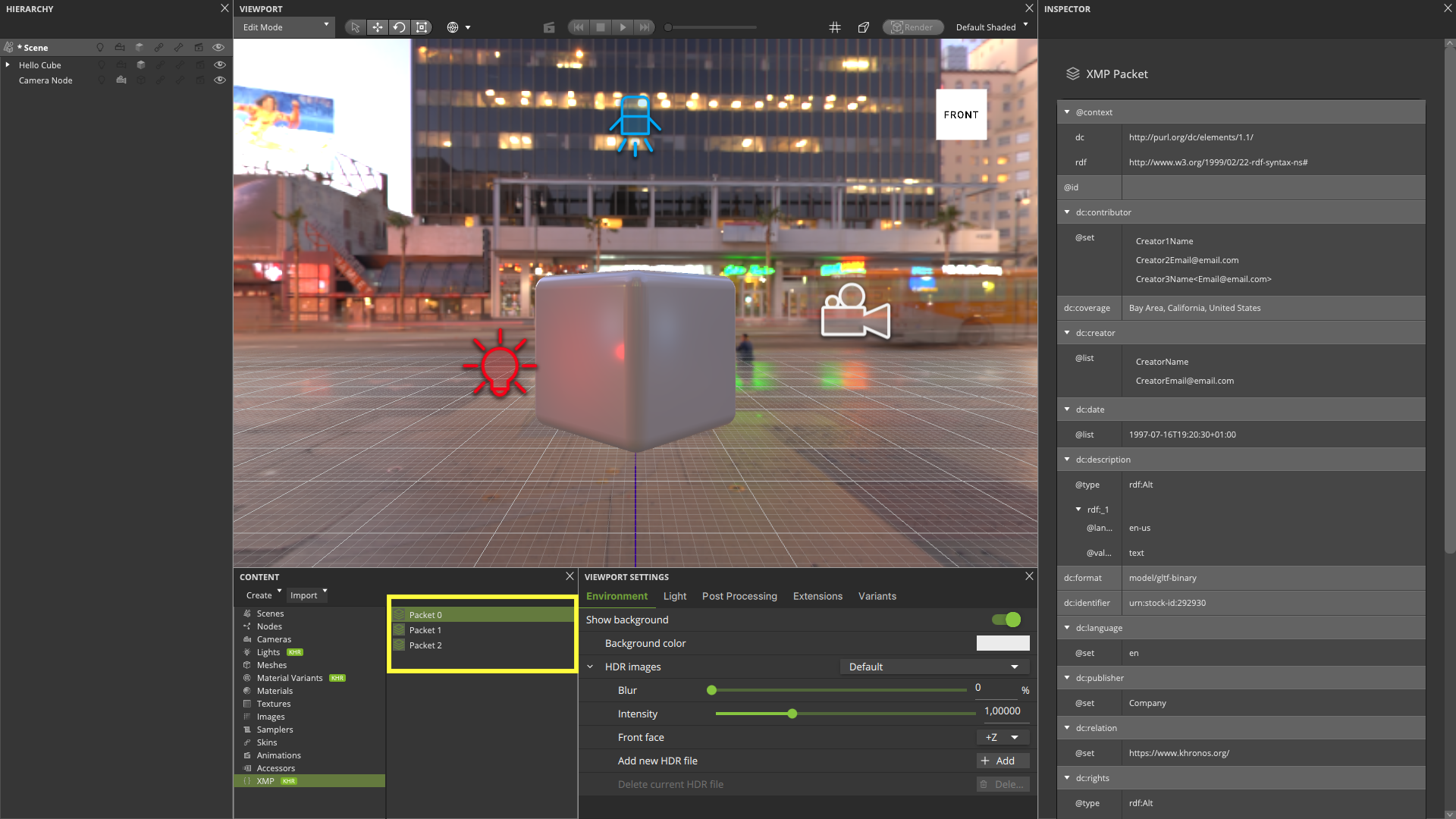
5. You can assign an XMP Packet in the XMP drop down list from the Inspector widget of any of the following glTF properties: scene, node, mesh, material, image and animation. To assign instead XMP Packet to the asset properties, select File > Asset Properties in the menu bar and assign one from the XMP drop down list.