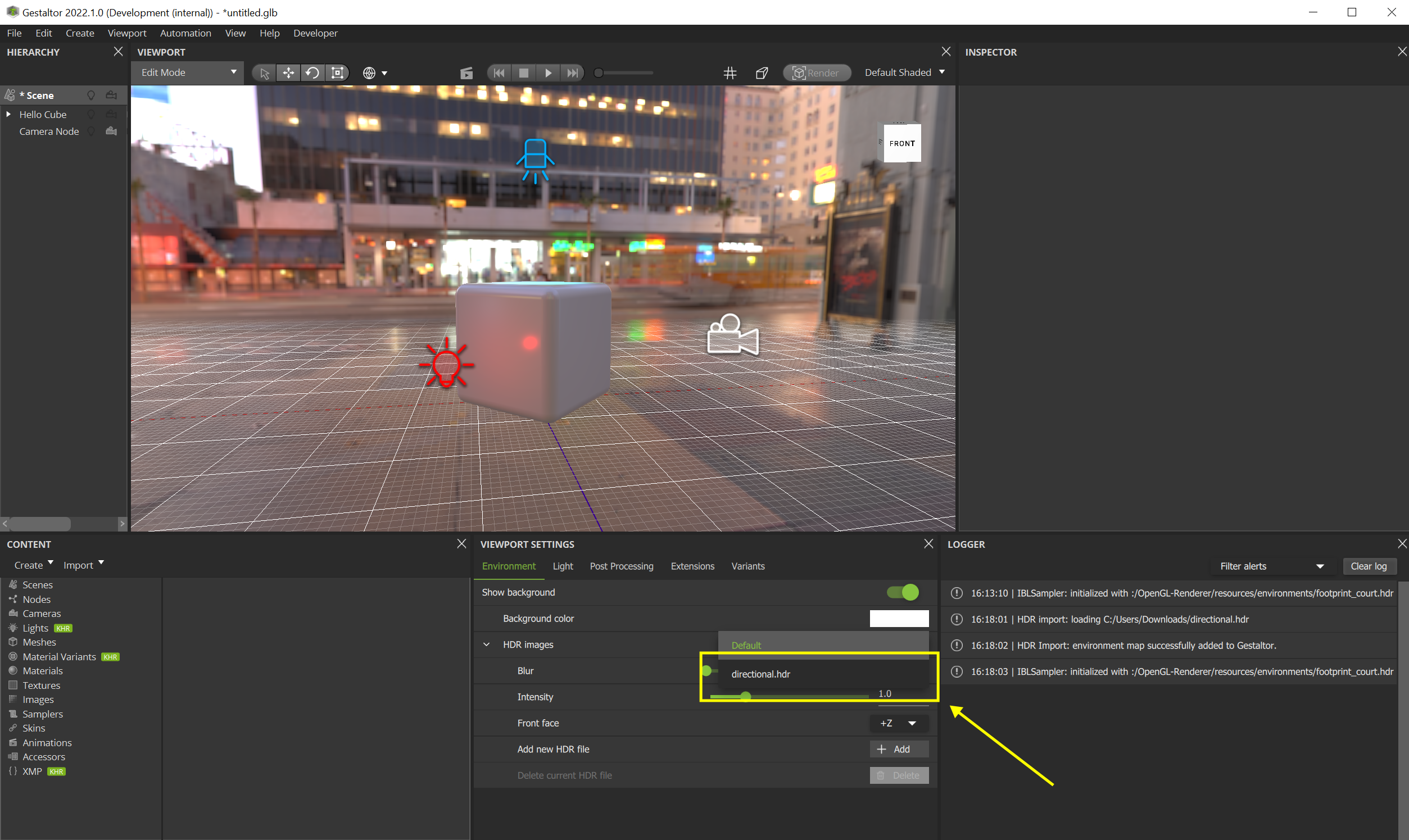… Replace / Add a New HDR File#
In the Viewport Settings widget locate the ‘Add new HDR’ button under Environment Light
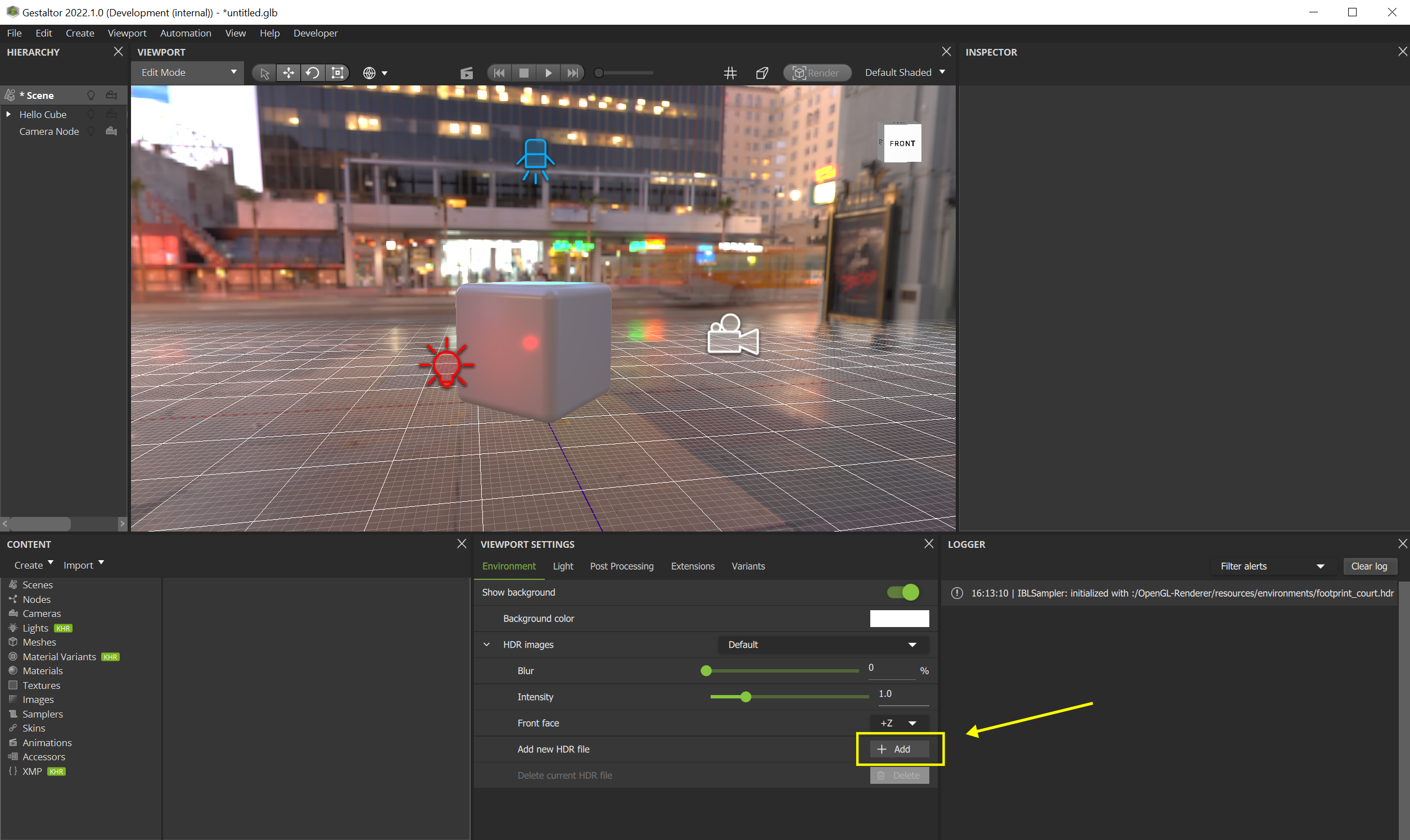
Click the ‘Add new HDR’ button and allow Gestaltor to access the files from the computer (only for Mac users). Select the HDR file of your choice.
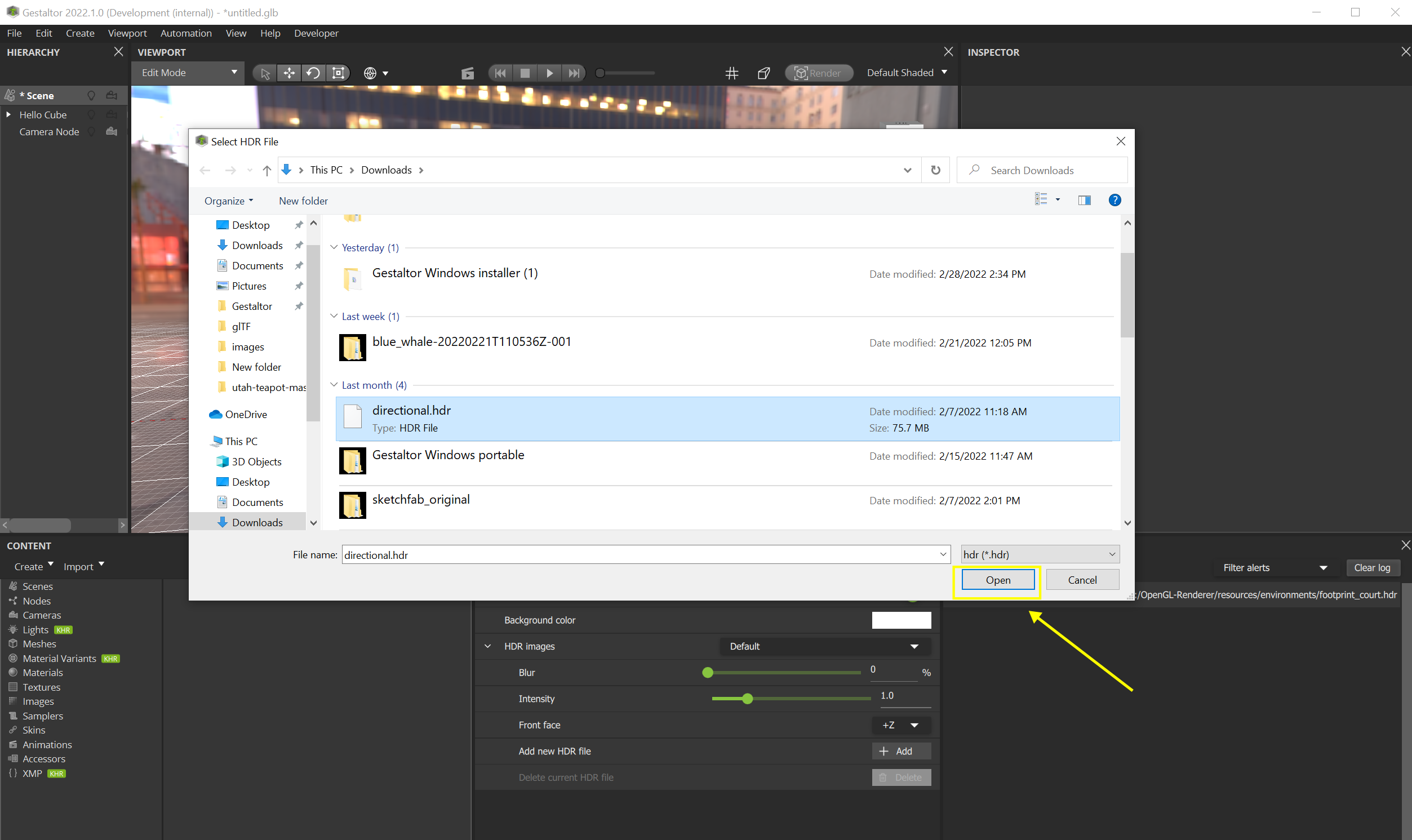
When the HDR file was successfully loaded it will appear as an option in the HDR image dropdown above.
Select the new file from the dropdown.