Preferences#
The Preferences contain settings to control Gestaltor’s behaviour.
You can find the Gestaltor Preferences in the menu bar.
Windows: Edit > Preferences…
Linux: Edit > Preferences…
Mac: Gestaltor > Preferences…
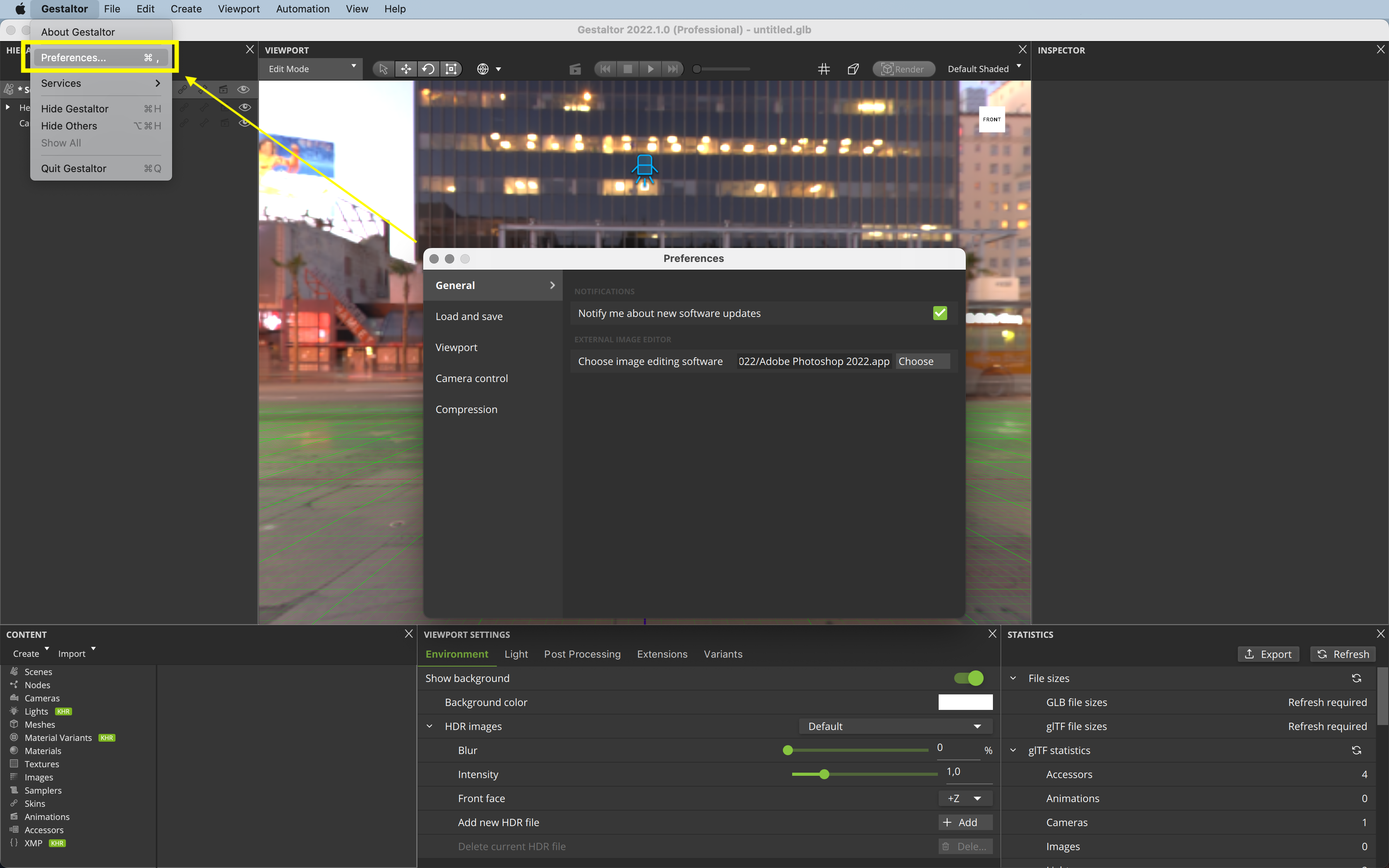
The Preferences have the following sections:
General#
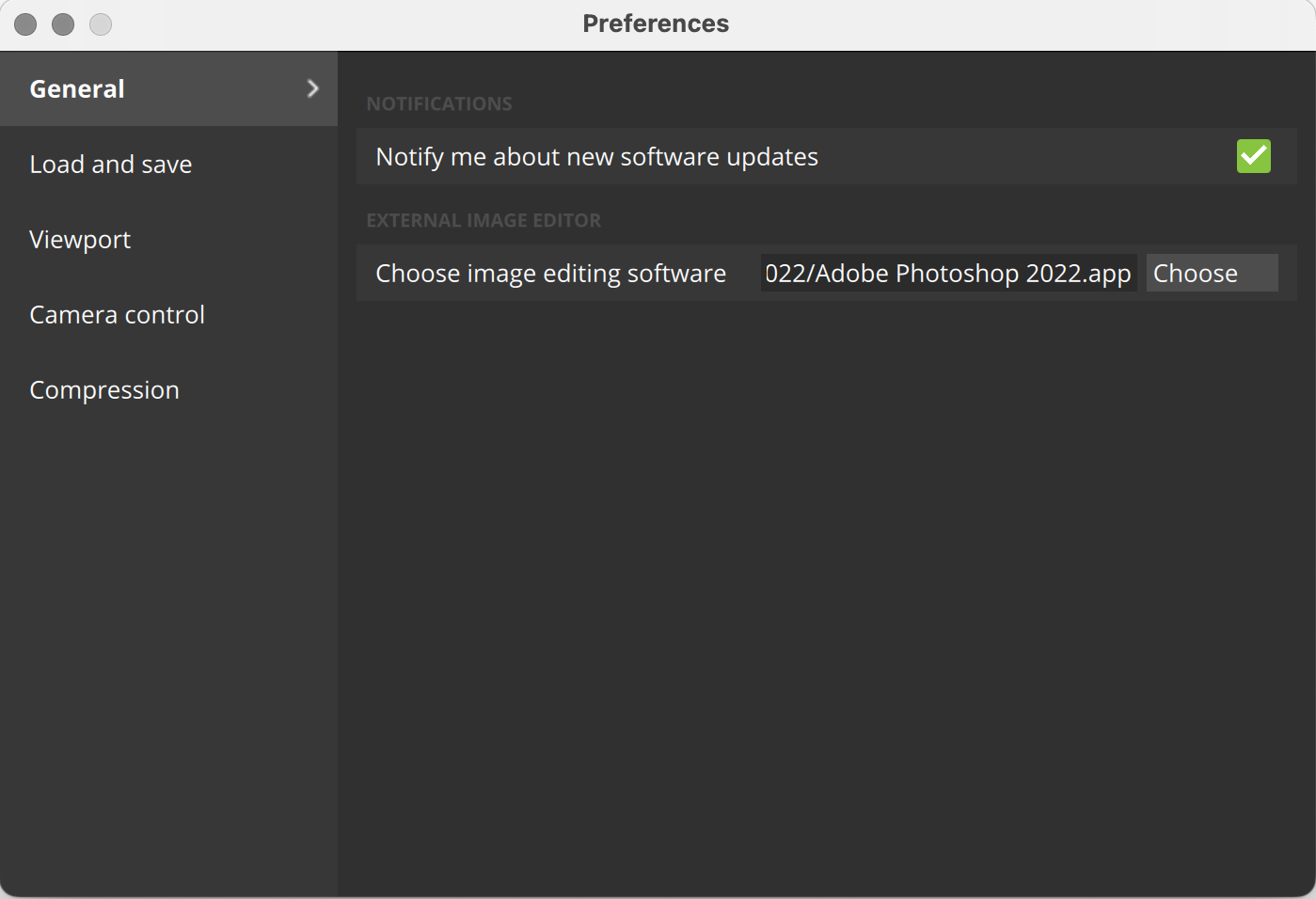
Notifications#
Enabling the notifications will notify you when software updates become available.
External Image Editor#
You can select your preferred external image editing software here to enable a seamless workflow while editing images.
See also
More information about how to edit image, can be found in the quick tutorial.
Load and Save#
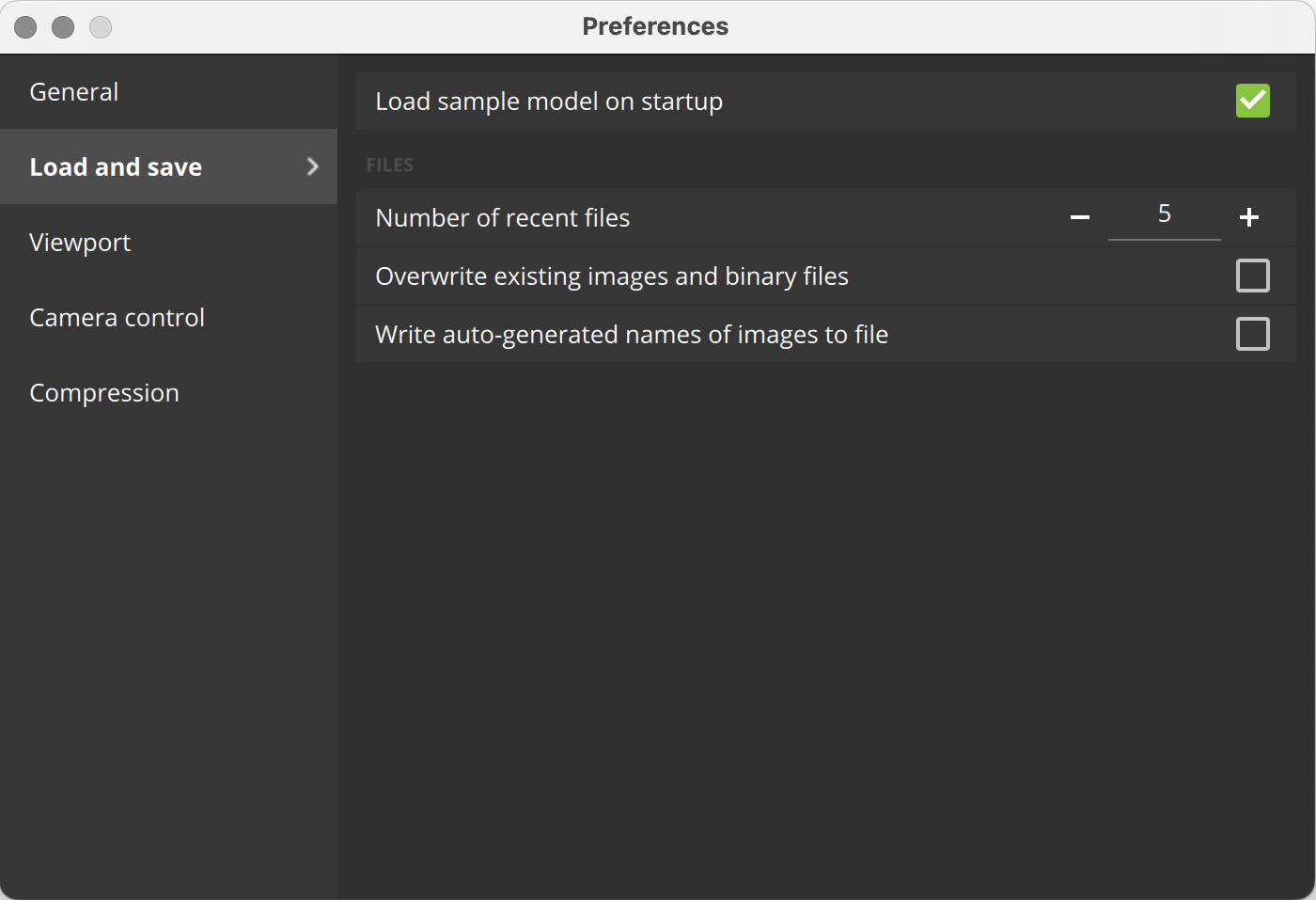
Load sample model on startup : Include the optional loading of the default sample cube on startup.
Files#
Number of recent files : You can assign a value for the number of recent files displayed in File > Recent files >. The default value is 10.
Overwrite existing images and binary files : Enabling this option will allow Gestaltor to automatically overwrite existing files when saving.
Write auto-generated names of images to file : Enabling this option will allow Gestaltor to auto-generate the names of images.
Viewport#
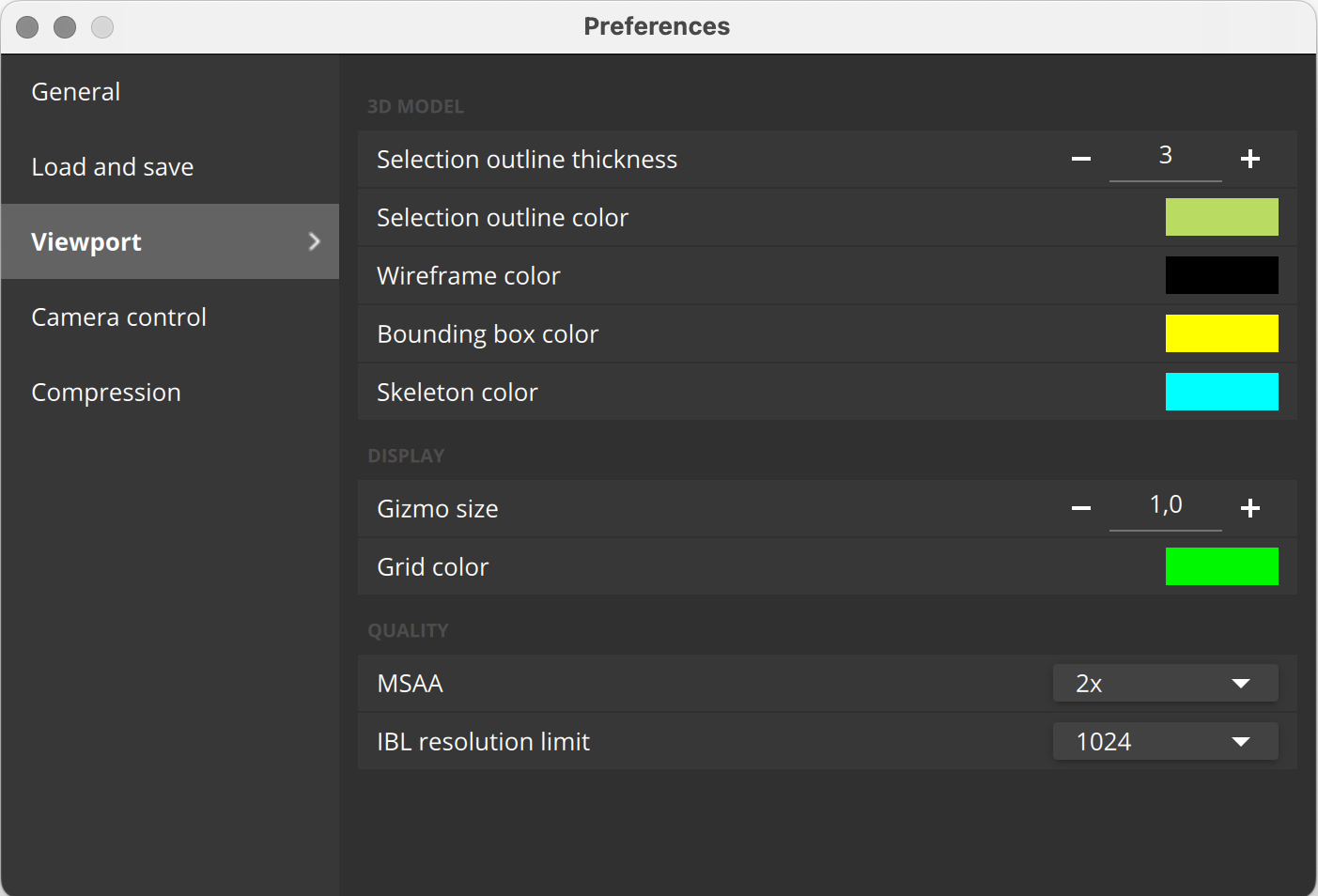
3D Model#
Selection outline thickness : Change the thickness of the selection outline here.
Selection outline color : Set the color for the selection outline using the color picker.
Wireframe color : Set the color for wireframe mode using the color picker.
Bounding box color : Set the color for the bounding box gizmo using the color picker.
Skeleton color : Set the color for the skeleton gizmo using the color picker.
Display#
Gizmo size : Change the size of the gizmos displayed in the Viewport window.
Grid color : Select the desired grid color from the color picker.
Quality#
MSAA : MSAA stands for Multisample Anti Aliasing. Larger values lead to a smoother display of jagged edges in the Viewport while being more resource intensive.
You can set the desired MSAA value from the drop-down. The available values are disabled, 2x, 4x, 8x, 16x, 32x and 64x.
IBL resolution limit : Set a limit for the maximum resolution of the environment textures. The available values are 16, 32, 64, 128, 256, 512, 1024, 2048, 4096 and 8192 pixels.
Camera Control#
You can customize the available camera controls such as free camera speed, pan speed and zoom speed with the help of sliders and number inputs here.
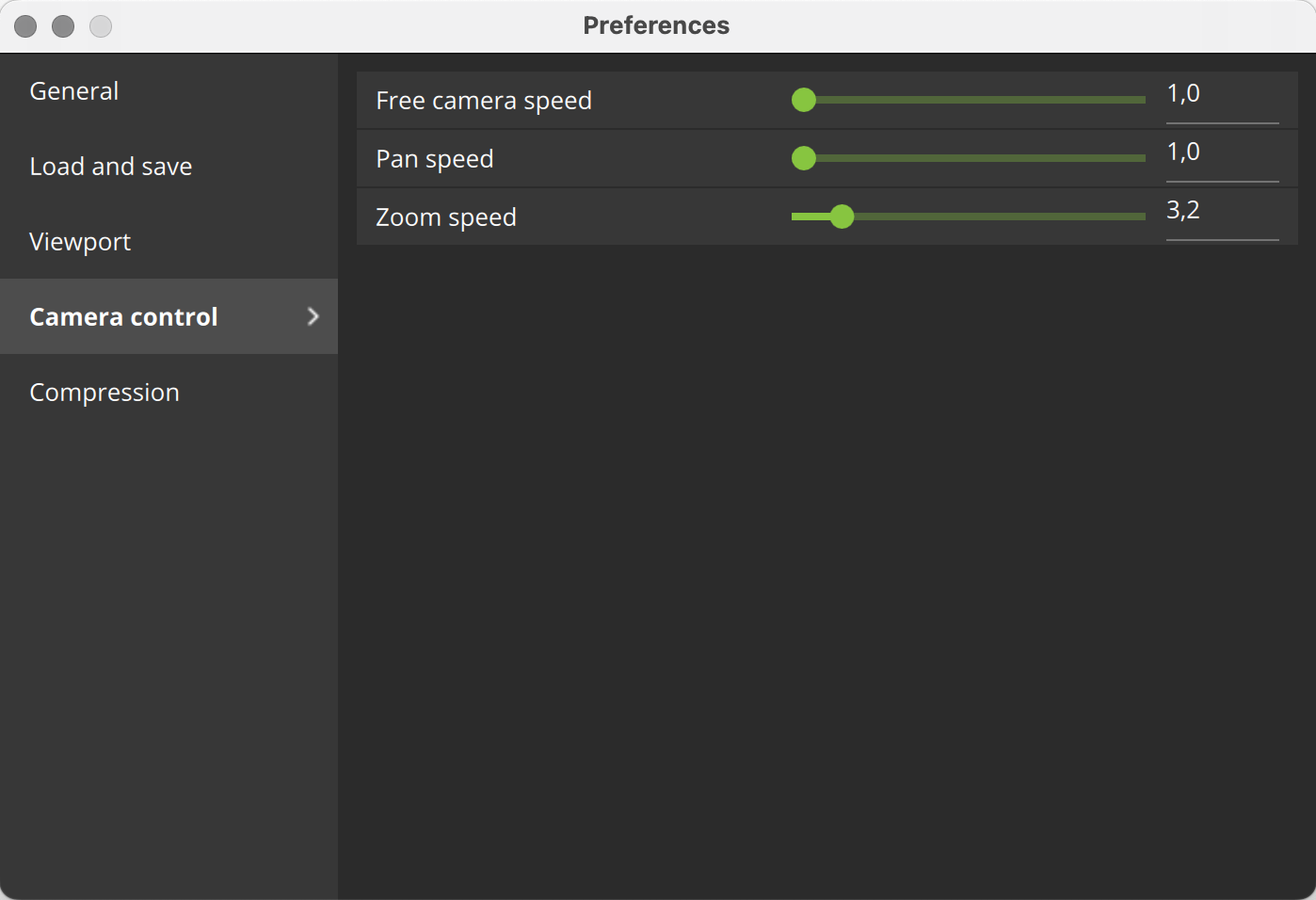
Compression#
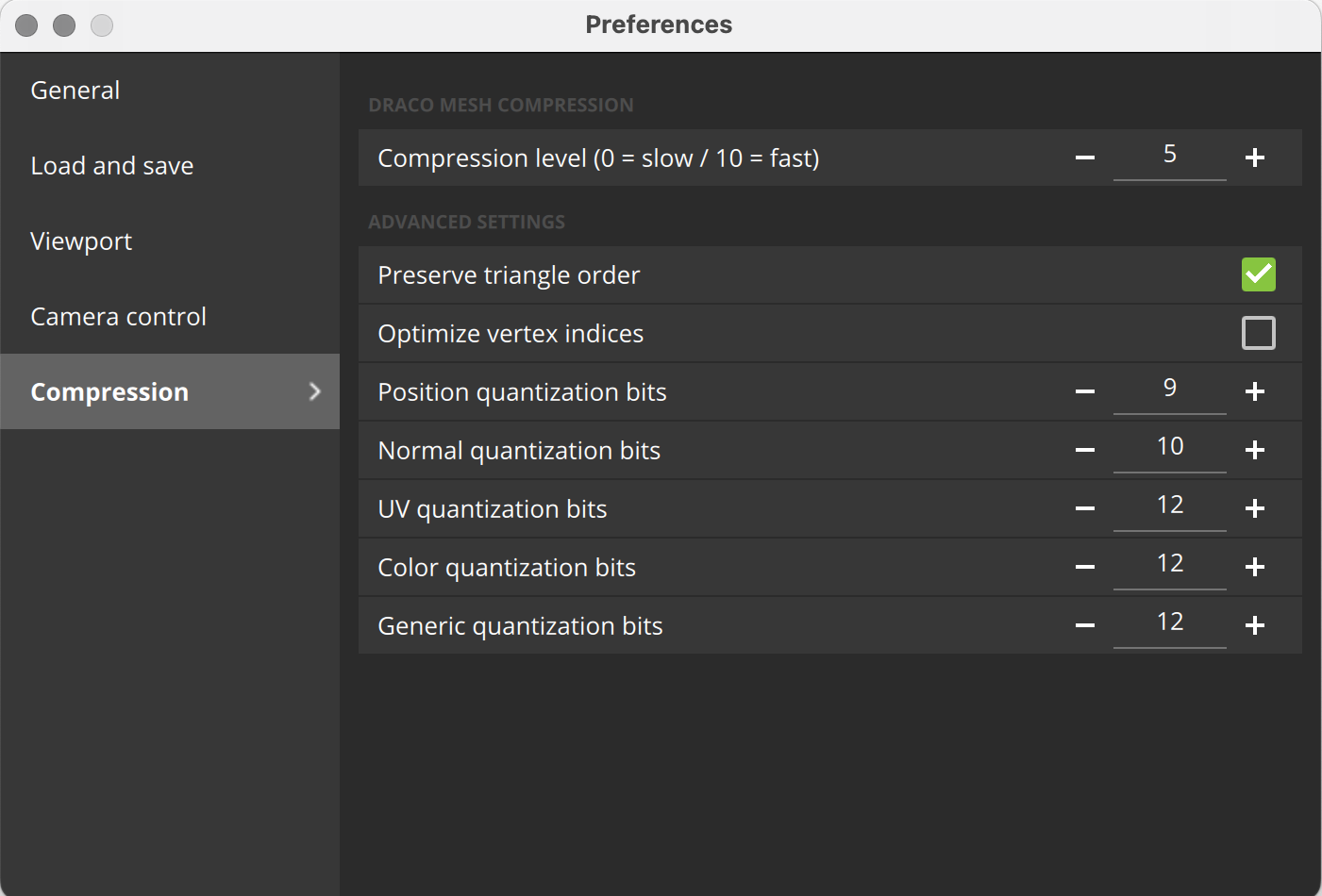
Draco Mesh Compression#
You can set the desired compression level using the number input, from 0 (slowest speed, but heaviest compression) to 10 (fastest speed, but lightest compression).
The Advanced Settings enable you to set further options for Draco Mesh Compression such as enabling the preservation of the triangle order and optimizing vertex indices. You can also specify the number of position quantization bits, normal quantization bits, UV quantization bits, color quantization bits and generic quantization bits.