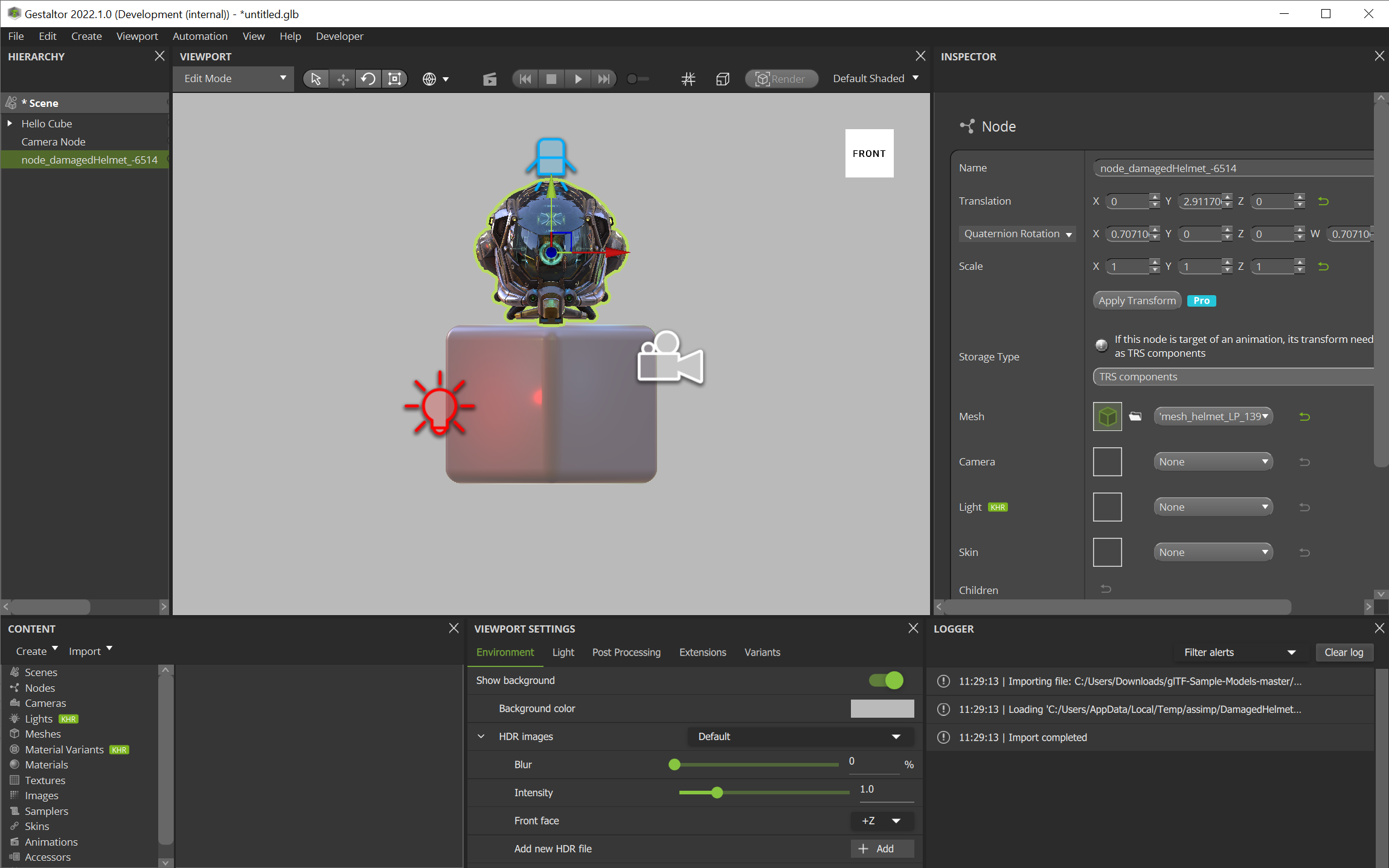… Compose a Scene from Multiple glTFs Using the Navigation Cube#
Click on Import 3D model in the file menu and select the glTF you want to import.
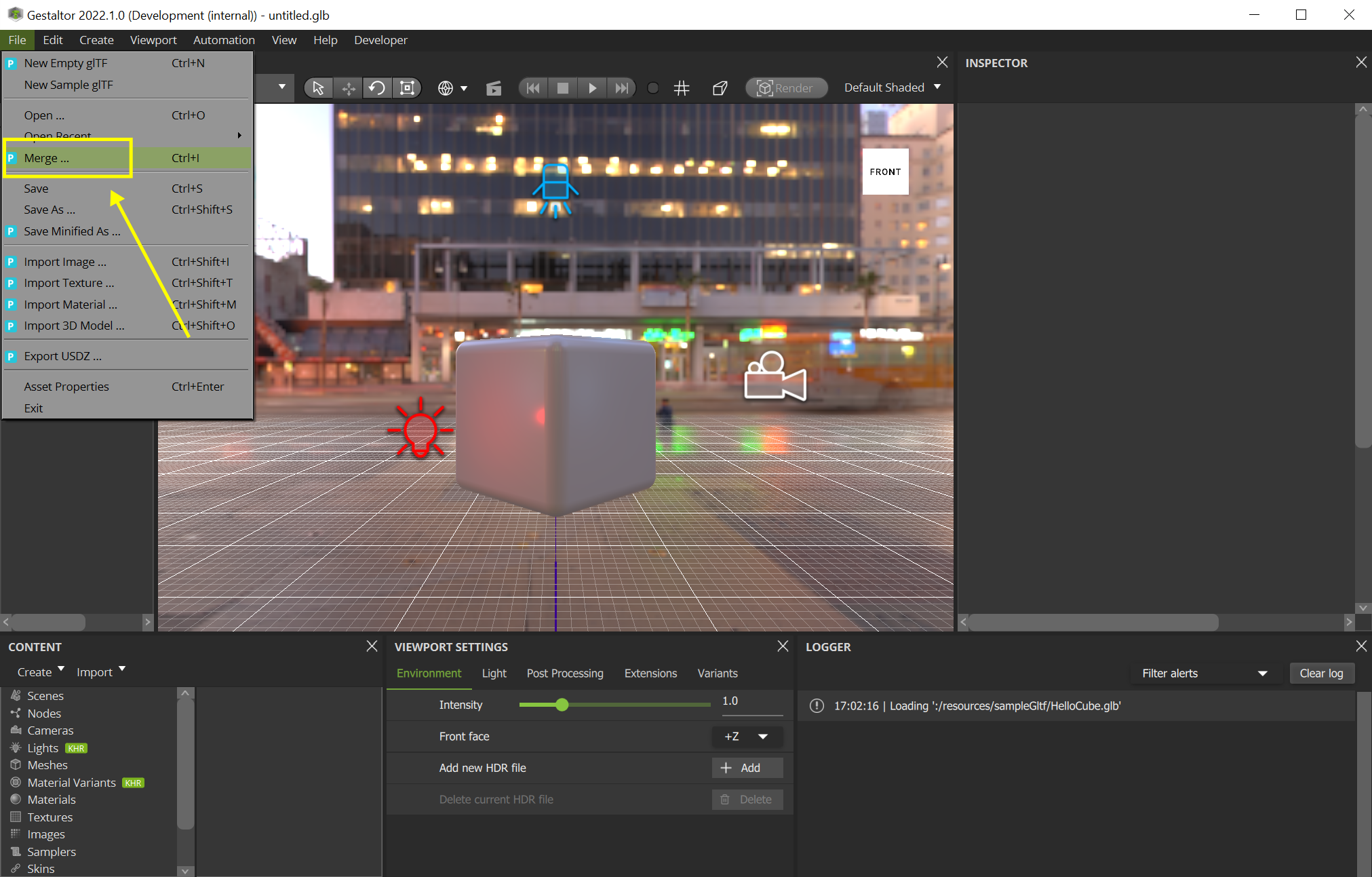
Right click the hierarchy and select “Add Node to Scene”.
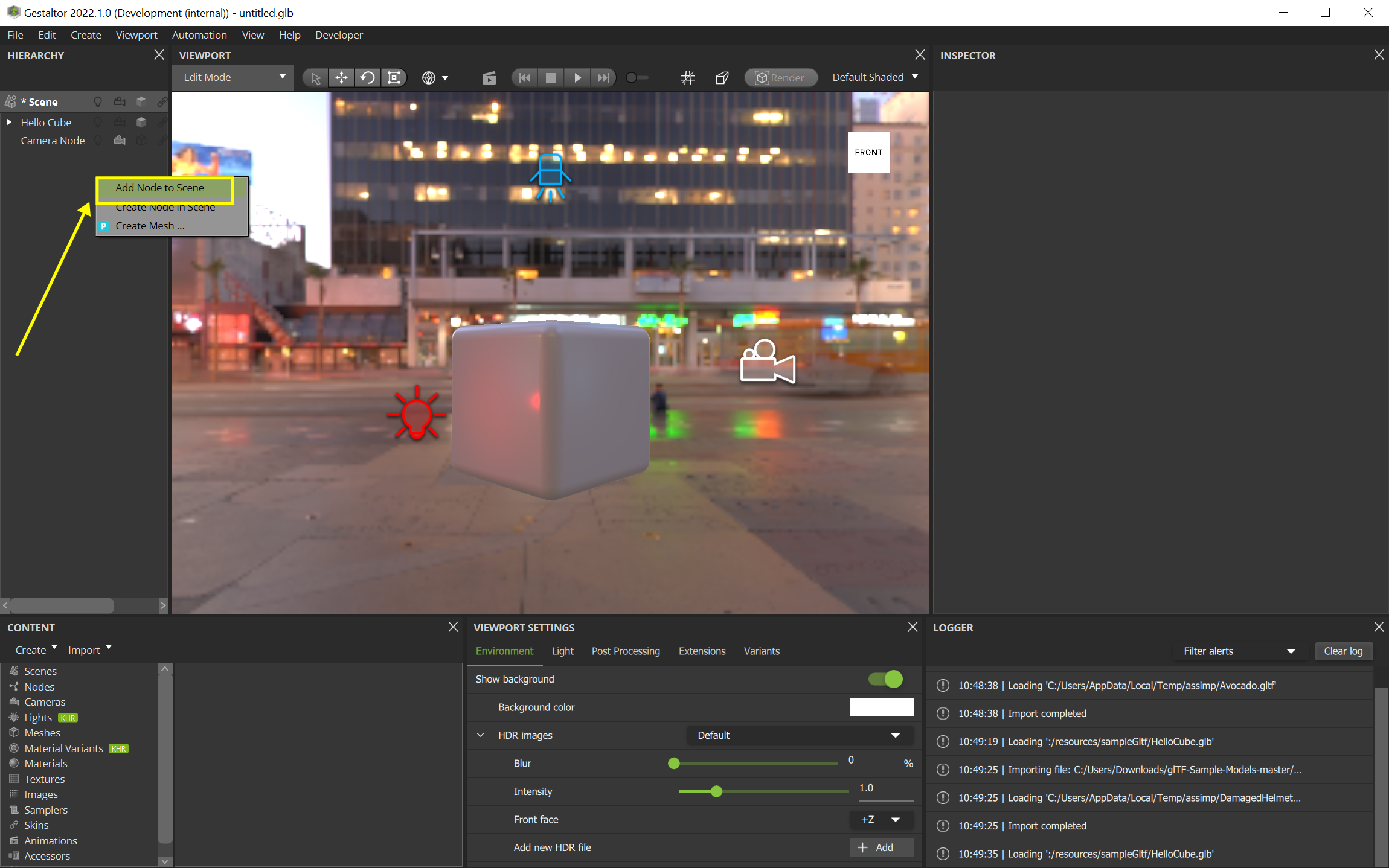
And select the imported node from the menu.
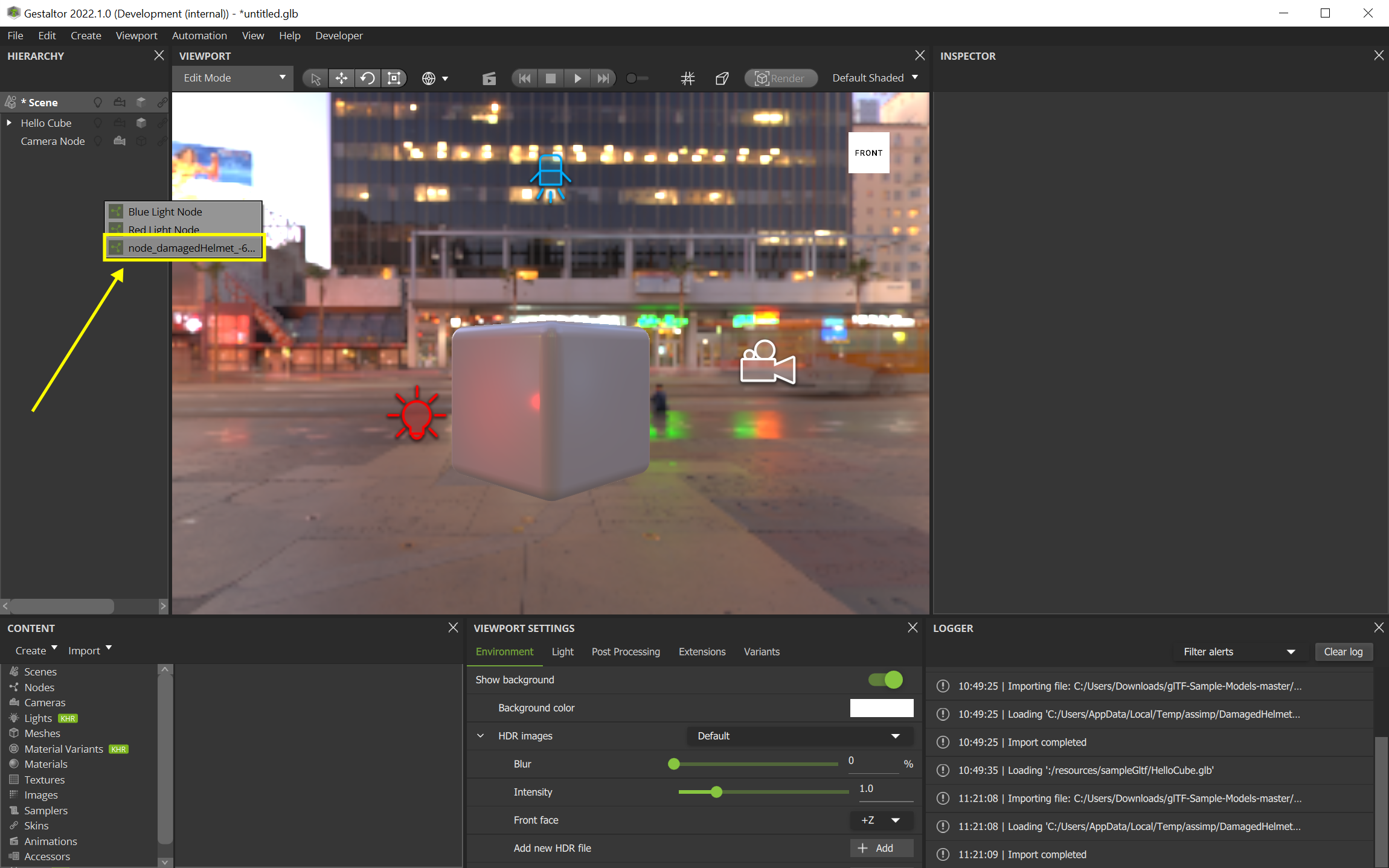
(There can be big size differences between the models already in the scene and the newly imported one. In those cases they have to be scaled up manually.)
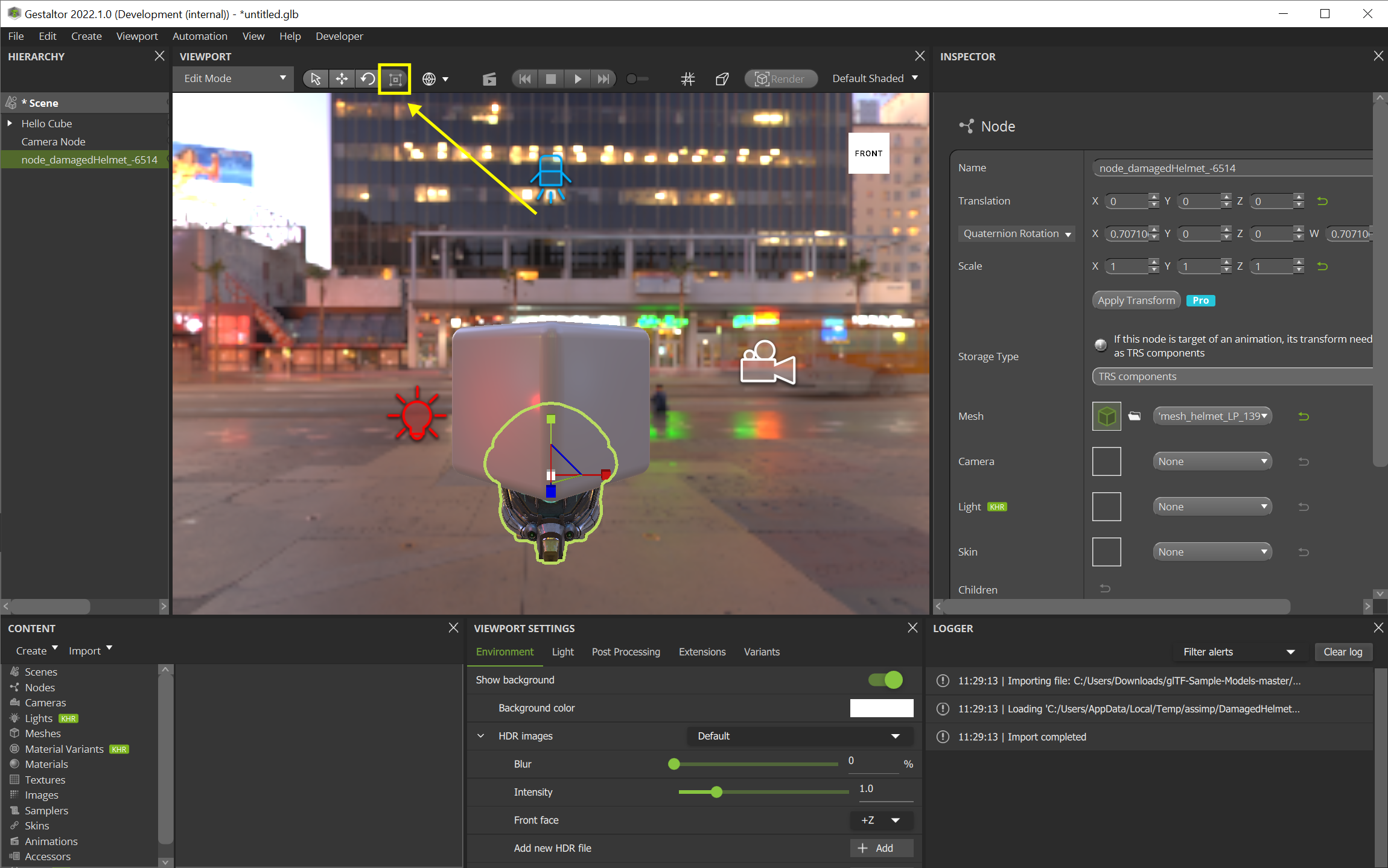
Select the movement tool from the navigation toolbar.
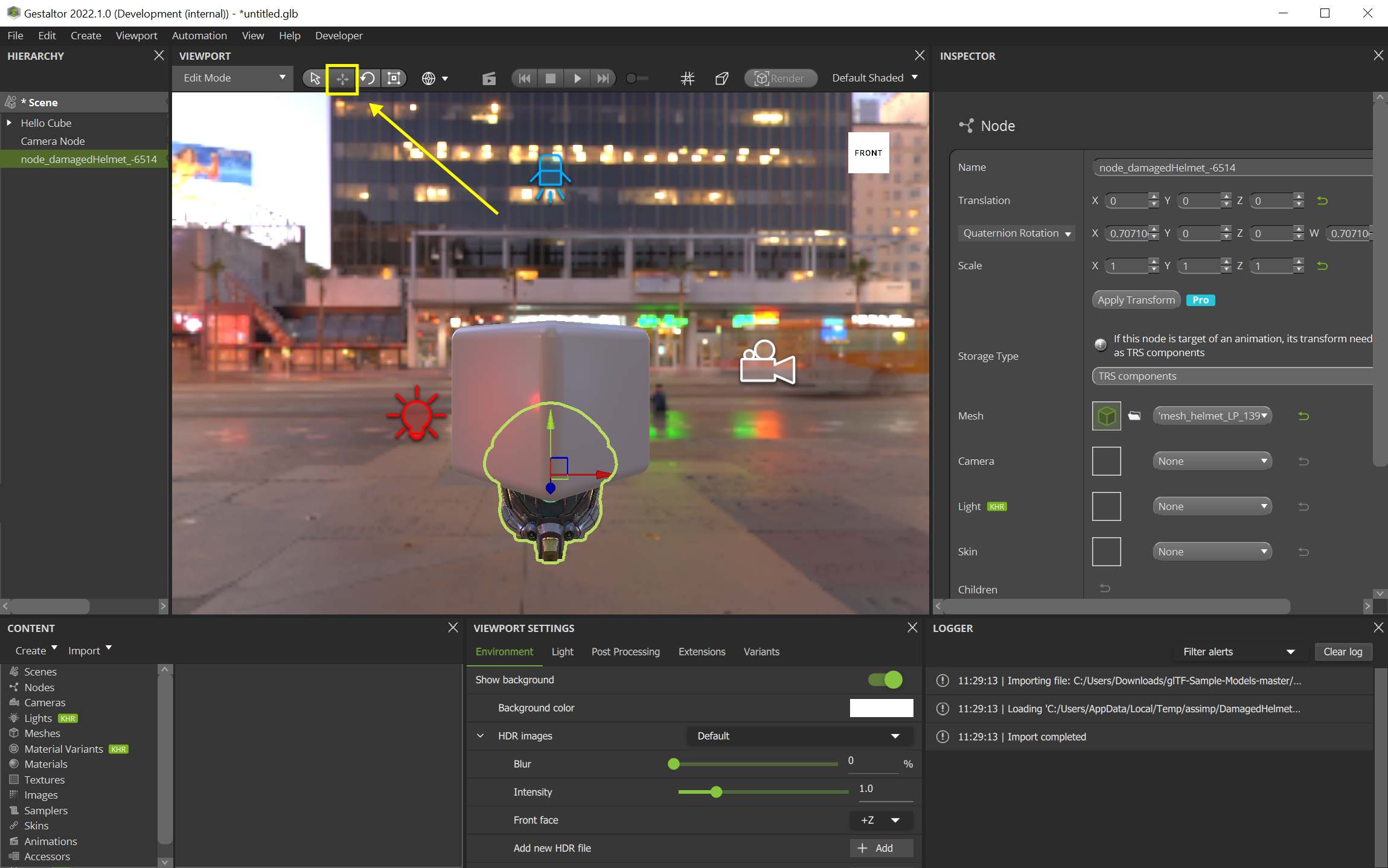
If your current view is not aligned with any axis you can use the navigation cube in the upper left corner of the render view to select an axis aligned view. You can also use the following shortcuts to achieve the same result.
NUMPAD 1 Top view
NUMPAD 2 Bottom view
NUMPAD 3 Right view
NUMPAD 4 Left view
NUMPAD 5 Front view
NUMPAD 6 Back view
You can then press the perspective / orthographic view toggle at the top of the renderer (left of the “Render” button) to switch between perspective and orthographic mode.
Perspective mode

Orthographic mode

Once you have entered orthographic mode you can then position the selected node.